Recently I upgraded my home test lab with a new ESXi white box host. This host is a custom built PC that runs an Asus Gryphon Z97 micro-ATX motherboard. A few people have asked me how I got ESXi 5.5 running on the Asus Gryphon Z97, so I thought I would post up how I did it here….
Overview
First off, lets go through what we are trying to achieve and how we are going to do it. The instructions below will guide you through being able to run ESXi 5.5 on an Asus Gryphon Z97 machine. In my environment I essentially dual boot my host with Windows (installed on an SSD) and ESXi 5.5 (installed on a USB), so the process below will show you how to install and run ESXi 5.5 on a USB flash drive.
The high-level steps involved in achieving this are:
- Create a bootable ESXi 5.5 install USB flash drive
- Boot off the USB and install ESXi onto the same USB flash drive
- Reboot the machine and ensure it can consistently boot of the USB
Step 1: Create a bootable ESXi 5.5 USB
1. To create a bootable ESXi 5.5 USB we will be using Rufus. If you don’t have it, you can download it from here
2. Insert the USB you will be using for the ESXi install and launch Rufus
3. From Format Options, click on the select image button
4. The Open Dialog will appear. From here select the ESXi image and click Open
5. Ensure the following options are selected and then click Start
- Partition Scheme: MBR partition scheme for BIOS or UEFI computers
- File System: FAT32
- Cluster Size: 4096 bytes
6. When prompted, select Yes
7. Click OK to confirm you want to wipe your USB stick
8. Rufus will now format your USB device
9. Next, Rufus will copy the ISO image onto the USB and then make the USB bootable
10. When completed, click Close
Step 2: Installing ESXi 5.5 on an Asus Gryphon Z97
Now that you have created a bootable ESXi 5.5 install USB let’s install ESXi:
- Plug in the USB, power on the machine and boot off the USB via the BIOS \ UEFI menu
- When prompted during the loading of the ESXi installer, press Shift + O (the letter O not the number 0)
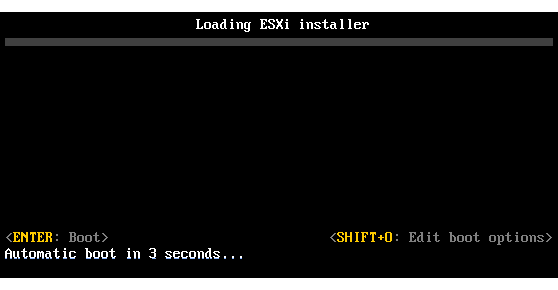
- From the prompt that appears enter the following and press Enter to continue with the install:
runweasel formatwithmbr
Note: This step is important because it will force the installer to format your USB as MBR. If you do not do this, it will format it as GPT. If your USB is in GPT format you will not be able to boot from the Asus Gryphon Z97 UEFI \ BIOS.
- Follow the ESXi installer process, selecting the USB flash drive when asked to select where to install. (Note: You can select the same USB flash drive that you are installing from to install to (it will work)! I find that a pretty awesome feature!)
- When the install is complete, reboot the machine and boot off the USB stick again to ensure all is working ok
- Finally, change the boot order in the UEFI BIOS so that the USB flash drive is the first boot device. Doing so will allow you to boot from the USB when it is plugged in and boot off the SSD when it isn’t.
ESXi 5.5 does not detect the Network Adapter
In my build, I am using an Intel quad port gigabit network card which is on the VMware HCL, so during my install I didn’t have any issues detecting a network adapter, however if you are using the onboard NIC on the Asus Gryphon Z97 then most likely you will run into the issue of the network adapter not being recognised.
During the ESXi 5.5 install you get an error that says “No Network Adapters”. This error looks something like this:
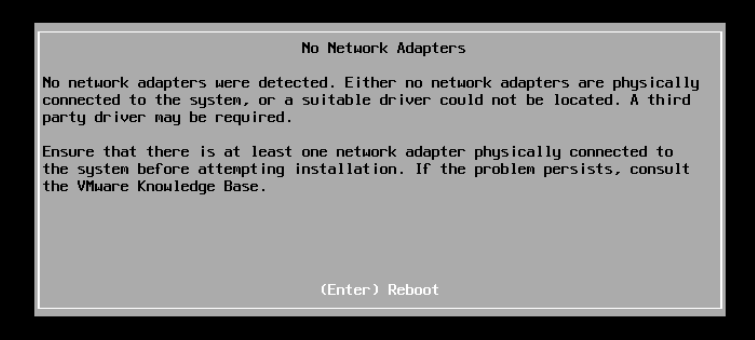
To fix this issue, you will need to create a custom ESXi 5.5 installer image and inject the appropriate network driver. To do this, follow my guide on How To – Create custom VMware ESXi Image.
Once you have created your custom ESXi 5.5 installer, you can then come back to this guide and follow the steps to use that ISO file to create your bootable USB.
I hope this helps you guys installing ESXi 5.5 on an Asus Gryphon Z97.
Good luck!
Luca
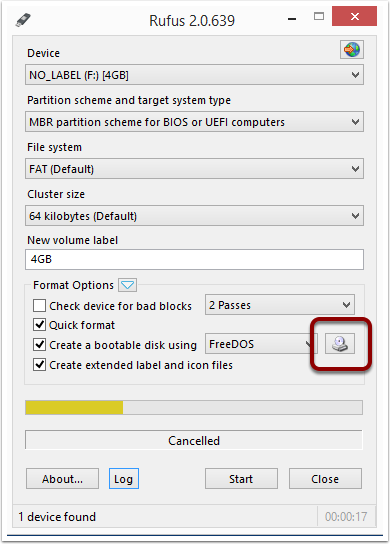
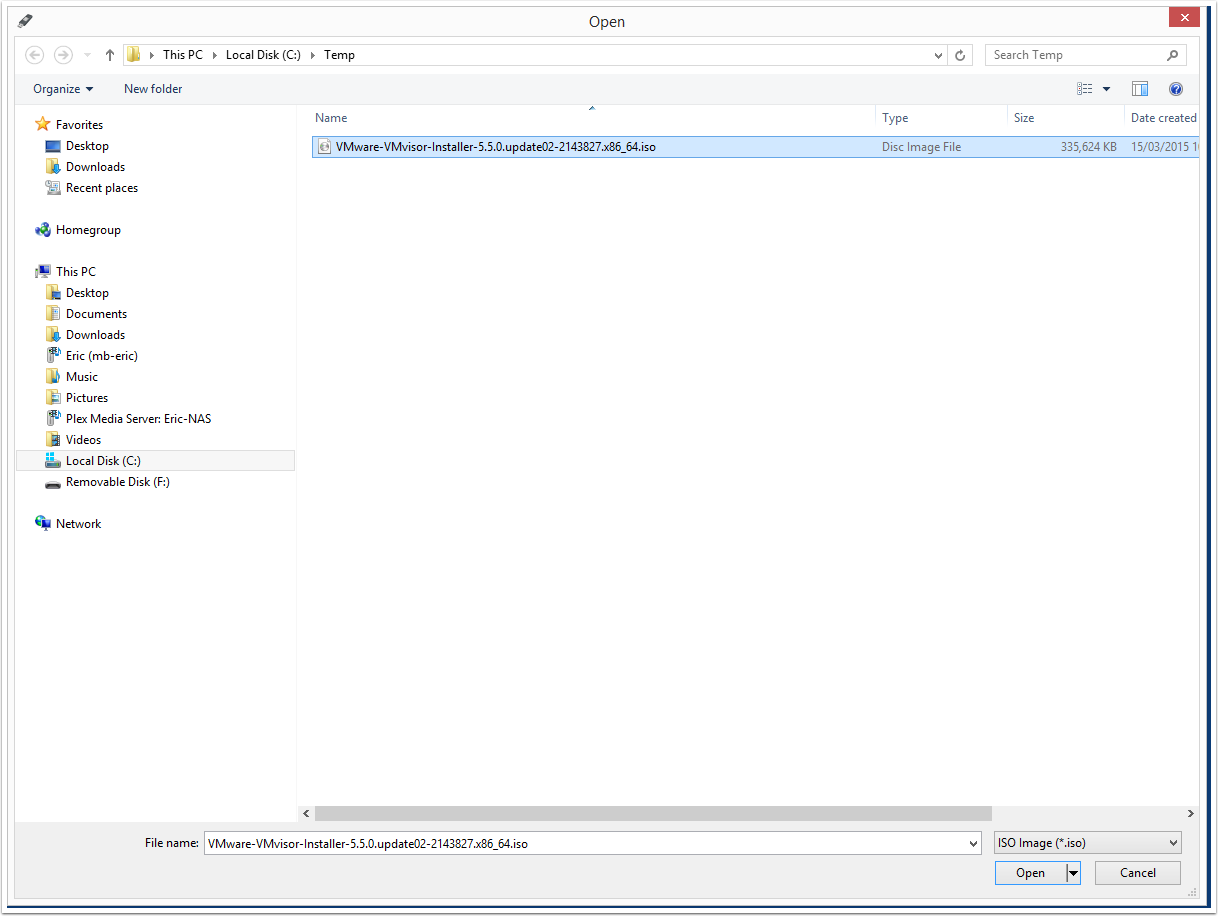
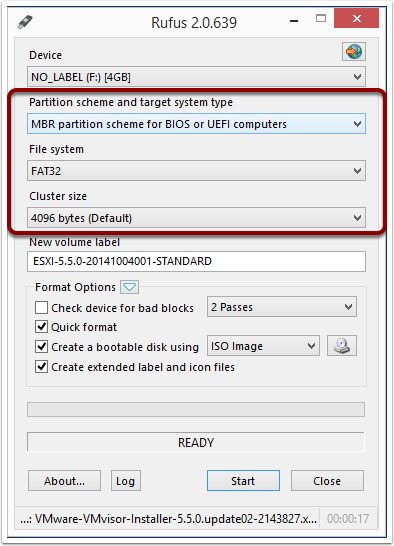
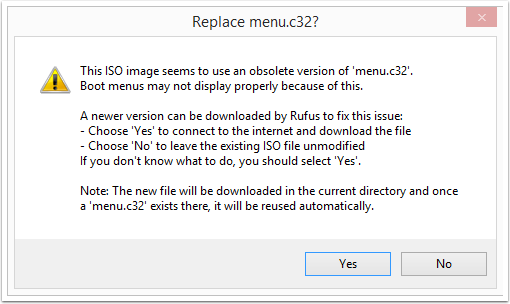
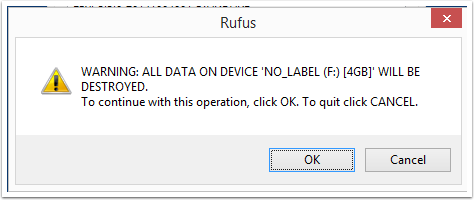
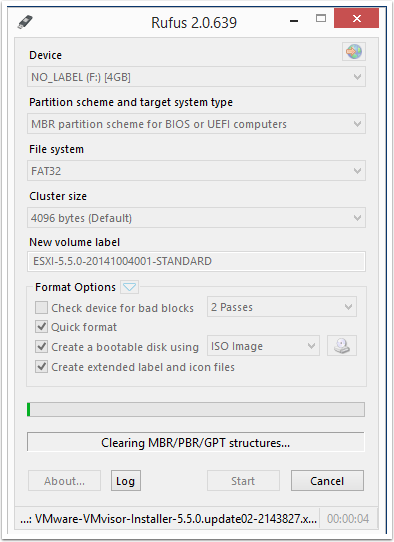
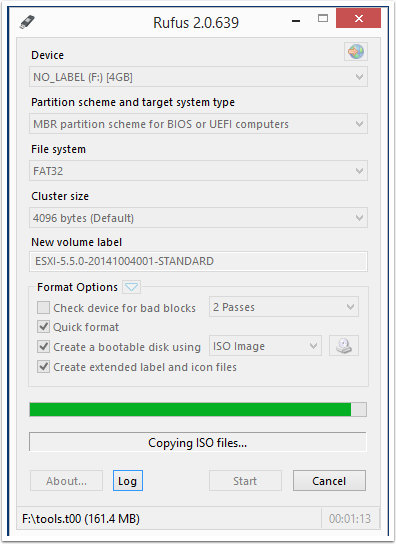
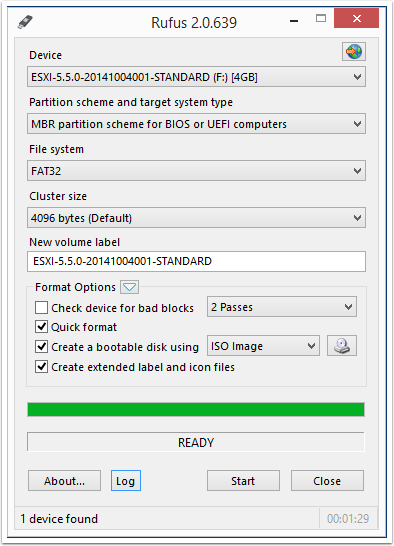
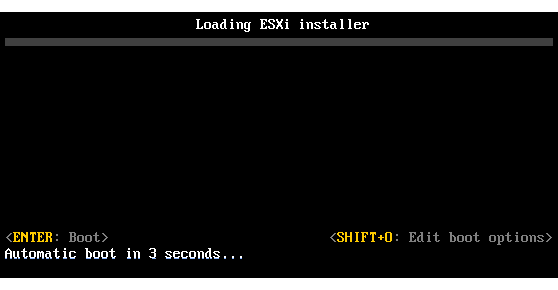
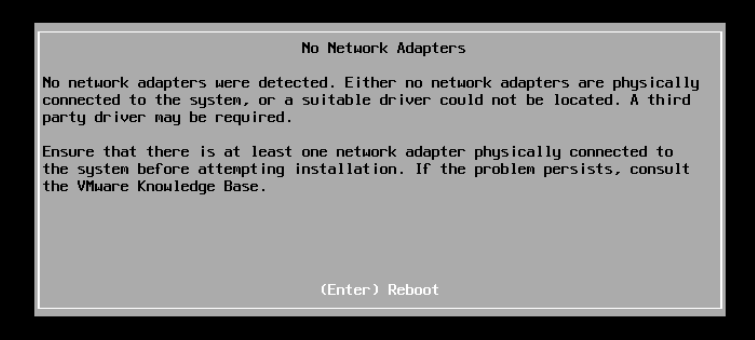
Hi Luca,
I was looking for the same board to install a white box.
But I doubted because of the NIC Intel I218-V.
actually there are two types of this board
ASUS TUF Gryphon Z97 Armor Edition ~160€
ASUS TUF Gryphon Z97 ~ €336,92
Which is the version you are using ?
Kind regards
Heiko
Hi Heiko,
I am using the ASUS TUF Gryphon Z97 Armor Edition. If when installing ESXi you find that the NIC is not detected, then you can build them into a custom ESXi installer. To do this, you can follow this article >> How To – Create custom VMware ESXi Image.
Hope this helps.
Luca