Design of my new Test Lab
I have decided to build a new test lab at home based on VMware architecture so that I can test and learn new technologies which I don’t always get a chance to play with at work. I have decided to go with a two physical host approach and use my existing Synology DS1813+ NAS for the storage. Because I want to simulate a physical network as much as possible, I am using a Cisco SG300-10 layer 3 switch to perform all of the management of all of the VLANs and the routing between them and my home network.
I am currently in the process of purchasing all of the hardware and building the lab. Below are all of the details of what my final test lab will look and the reasonings behind why I have made the decisions I have….
Hardware
First of here is the list of hardware I am going to be using:
- Storage: Synology DS1813+ NAS
- Hard Disks: Samsung 840 EVO 500GB SSD x 2
- Hosts: Mac Mini with 16GB RAM x 2
- Network: Cisco SG300-10
Below are my reasons why I decided to go with this hardware:
Synology DS1813+
This is an awesome piece of kit! I purchased this around 6 months ago and I love it! Previously I was using a Windows machine as my NAS solution and it was slow, noisy, cumbersome and relatively high-maintenance. The Synology is super quiet, small form factor and above all is considerably cheap on power usage, which is exactly what you want with a 24/7 running system. Not only that, it is super easy to manage and you can install and configure all kinds of cool things… such as Git Servers, media servers, etc.
The other ultimate benefit of this NAS is that it is VMware certified, which means it supports VMware vStorage APIs for Array Integration (VAAI), which means the ESXi hosts can offload certain storage commands to the Synology NAS. This can significantly improve performance. From my testing, I deployed 3 machines from a 40GB VM template in less than 10 minutes – I was pretty impressed for a home lab!
Another great feature is that is has 4 x Gigabit NICs which can be configured in LACP (link aggregation), which is what I have done.
For more information about the Synology DS1813+ have a look here
Samsung 840 EVO 500GB Solid State Drives
My Synology NAS has 8 bays, 6 of those are filled for my personal data and backups – a RAID 5 volume (3 disks) for my data and another RAID 5 volume (3 disks) for my backups. This leaves me with 2 spare slots, which I am going to install two Smasung 849 EVO 500GB SSD drives (at the moment I have installed one of the two).
Why SSD and why the EVOs?
Well SSD is awesome for VM performance – the IOPS are amazing compared to spinning disks (HDD), so if you want any sort of performance in your test lab – I strongly recommend SSDs, particularly if you are running multiple VMs on the same disk (which is what you generally do when running on a virtualisation platform).
I chose the Samsung 840 EVO because they are really well priced and have almost identical performance to the Samsung 840 Pro and the Samsung 850 Pro. Perfect for a test lab environment.
Mac Mini with 16GB RAM
For my virtual hosts, I could of gone with many options, ranging from building my own custom machine to getting a server. I decided to go with the Mac Minis because they fit exactly what I was looking for, which is:
- Small Form Factor (smaller the better)
- Upgradable
- Low Power Consumption
- Reliable and quality
- Multiple NICs
- Quiet (i.e. low noise)
- Relatively cheap
The Mac Mini pretty much fits this description perfectly, and on top of that there are heaps of people that have converted them into ESXi hosts and they work perfectly (albeit that they are not supported by VMware). If you are interested in knowing how to get these working as ESXi hosts (particularly the drivers for the Thunderbolt \ USB NICs), then have a look at this article from Virtually Ghetto.
Finally, it is upgradable to 16GB of RAM (which is relatively inexpensive) as well as you can upgraded to a second hard drive of SSD if you like – great for testing vSphere 5.5 features such as vSAN.
Cisco SG300-10
The Cisco SG300-10 is a 10 port Gigabit Ethernet Layer 3 small business switch – and it is AWESOME! Perfect for a test lab as it is Gigabit Ethernet, is a layer 3 router, has awesome management functionality and above all is relatively cheap and very quiet as it has no spinning fans. The only thing I regret is only getting a 10 port. I should of gone for the 20 port for future upgrades. If you want to know more about it, then read about it here.
Network Design
I spent a fair bit of time on this section, as I wanted to make sure I was getting it right. Not only from a current perspective but also for future upgradability and overall test lab performance. The last thing I wanted was a poor performing test lab where all of my VMs were slow – otherwise I would end up not using it. Better to spend a bit of extra time and money now so that I have the luxury of using an efficient test lab and have the ability to test various scenarios, etc in the future.
I have decided on the following networking design:
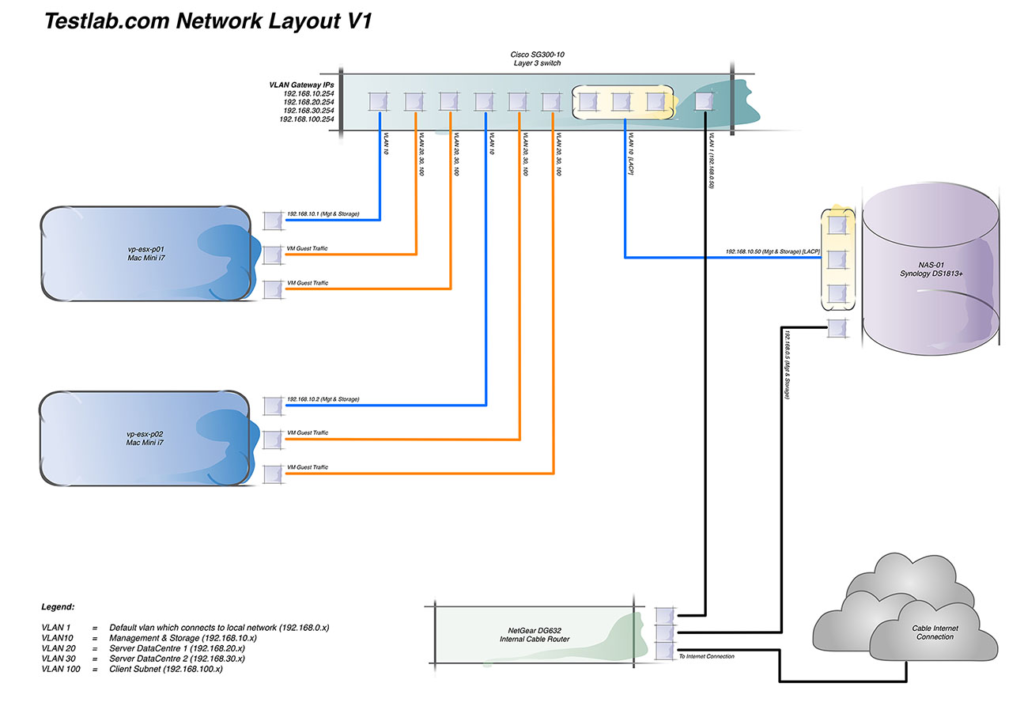
Core Infrastructure
Next is the core infrastructure. First off I will be using vSphere 5.5 for my hosts. Running on these hypervisors will be a number of core infrastructure VMs which will be powered on an accessible all of the time. In addition to the core infrastructure VMs, I will run any other VMs for the scenario or project that I am testing at the time (e.g. Citrix F5, etc).
I felt that running it this way will be the most effecient way, as I I can comfortably run 10 – 12 VMs across two hypervisors. I have 4 core infrastructure VMs, which means I can run up to 6 to 8 additional VMs depending on what I am testing at the time. My core infrasturcture diagram looks like this:
Current Progress – October 2014
As of October 2014, I have purchased and configured all of my infrastructure except for the two Mac Minis, as I am hoping that on the 16th October Apple will announce the new Mac Minis. Hopefully I will then be able to install vSphere ESXi 5.5 on the new Mac Mini 2014, which will be awesome!
At the moment, I have used my full tower PC as an ESXi host, so that I can build the core infrastructure VMs. My machine is a Core i7 with 32GB of RAM and I can say that running on the SSDs, the VMs perform brilliantly! I am running up to 6 machine simultaneously without any performance issues at all. My current ESXi host only has 1 Gigabit NIC so all of the VMware management, storage and VM traffic is running across a 1 Gigabit connection without an issue, therefore when I spread these across two Mac Mini 2014 hosts with multiple NICs I should get event better performance.
Here is what my test lab looks like at currently. Not the neatest at the moment, but once I get the Mac Minis, I will be buying a 12RU rack to store all of the equipment in, so everything will look much neater and tidier.
Update – January 2015
Recently I have made a number of significant changes and improvements to my test lab. I have documented all of the details here >> Test Lab Update – January 2015
I will post progress updates as I go and I will be posting details on how I build my test lab as I go.
If you have any questions or comments, let me know below.
Thanks
Luca
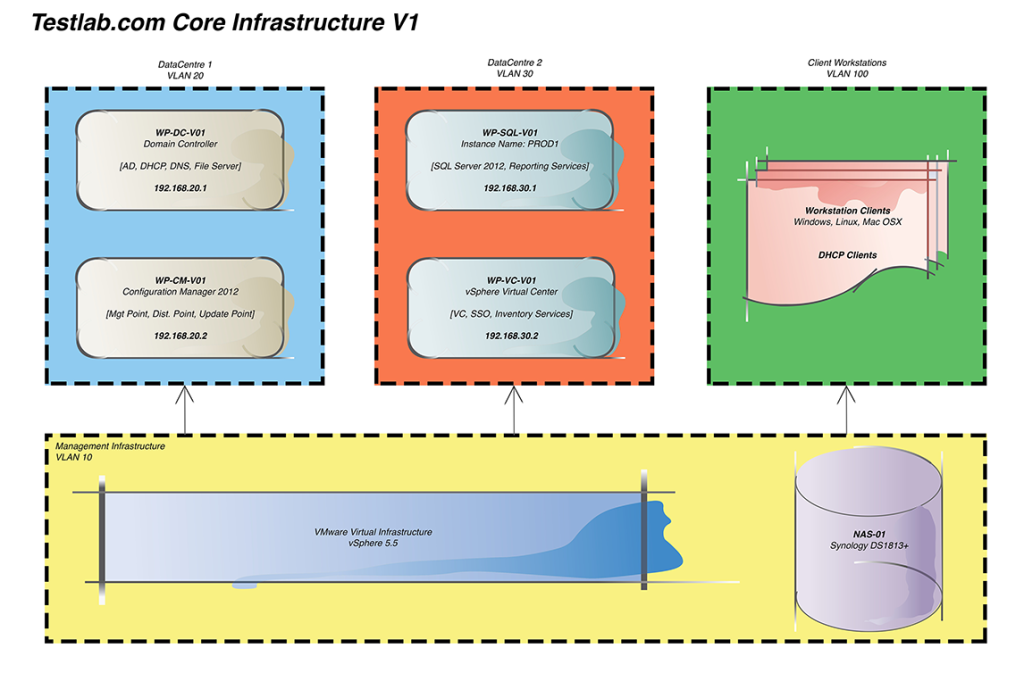


Very nice post.
I have a mac mini 6,2 running ESXi 5.5. I want to buy the latest mac mini 2014 announced by Apple.
Did you buy the 2014 mac mini and install ESXi 5.5?
I am curious if it works fine with ESXi 5.5 installation.
Hi Nitish,
I didn’t end up getting the Mac Mini 2014 because it has less performance than the Late 2012 model (which is the one I ended up getting). I can say one thing – the Mac Mini Late 2012, Core i7 is awesome!! Super quick and quiet. I upgraded to 16GB of RAM and is running my lab very well.
I have done some research and you can install ESXi 5.5 on the Mac Mini 2014. You can find more info here >>> http://www.virtuallyghetto.com/2014/10/esxi-support-for-2014-apple-mac-mini-71.html
Good luck!
Luca