1. From Active Directory Users and Computers create a Citrix XenApp domain service account (svcXA76Admin)
2. Log into VMware vCenter Client with admin rights
3. Navigate to Home >> Administration >> Roles
4. Create a new Security Role for XenApp Access
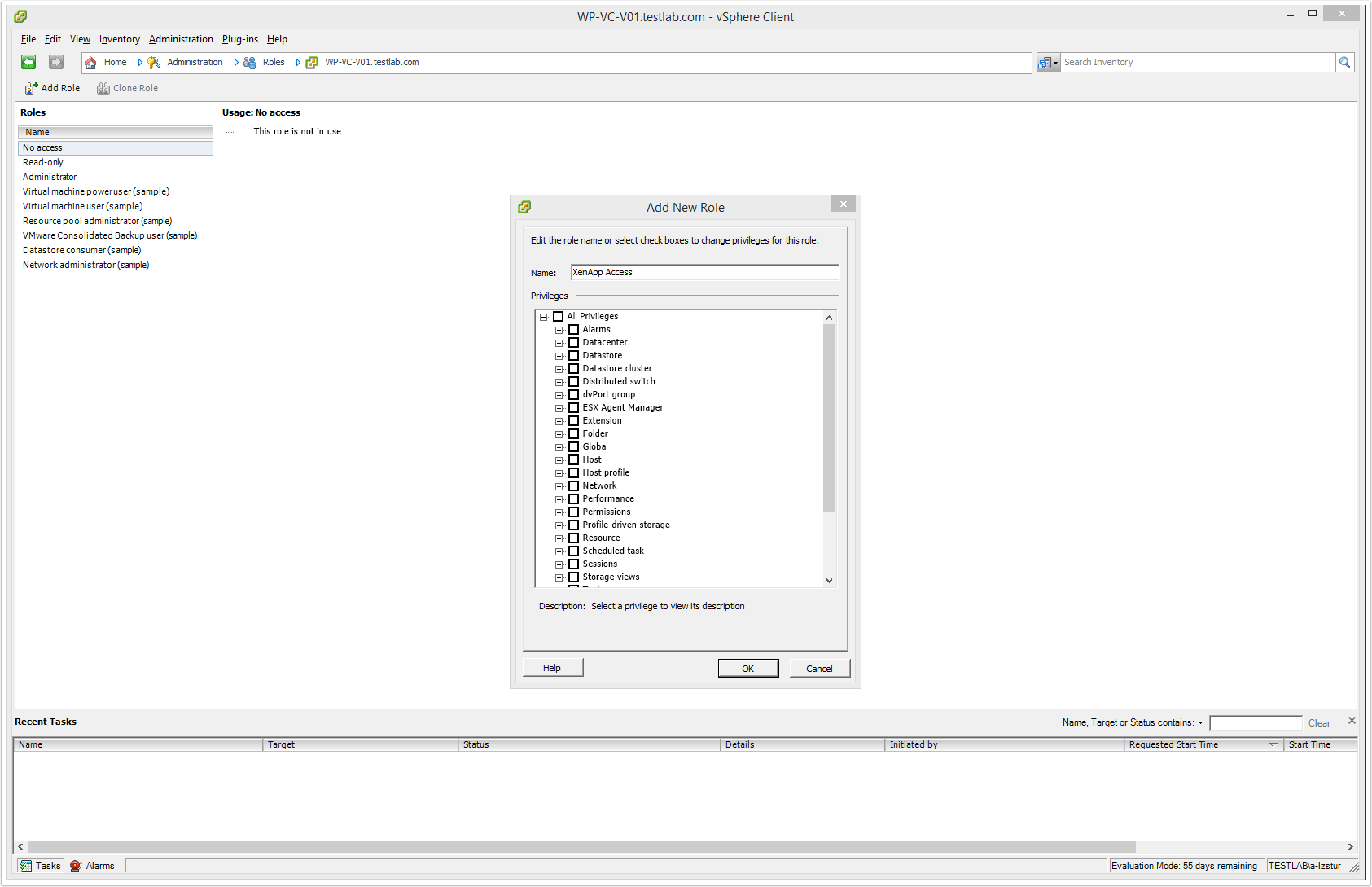
5. Configure the XenApp security role with the permissions required by Citrix XenApp server.
Note: You can find the details of the permissions required here >>> http://support.citrix.com/proddocs/topic/xenapp-xendesktop-76/xad-install-prep-host-vmware.html
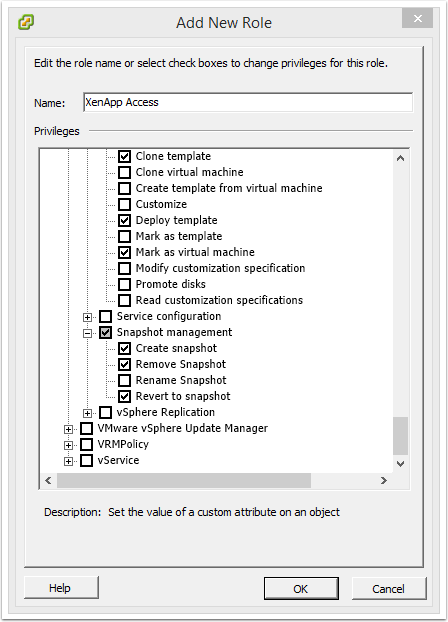
6. Navigate to Home >> Inventory >> Hosts & Clusters >> vCenter >> Permissions tab
7. Assign XenApp Access security role to XenApp Service Account (i.e. svcXA76Admin)
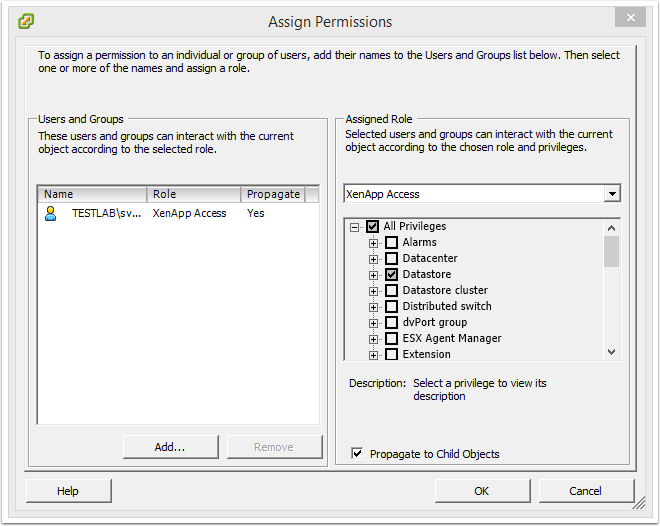
8. Next we need to install the Virtual Center certificate on each Delivery Controller
9. Log into the Citrix Delivery Controller Server as a user with adminsitrative rights
10. Download and install the VMware vCenter server certificate. To do this complete the following:
10.1 Launch Internet Explorer and browser to the VMware vCenter URL (https://wp-vc-v01.testlab.com)
10.2 Click Continue to this website (not recommended)
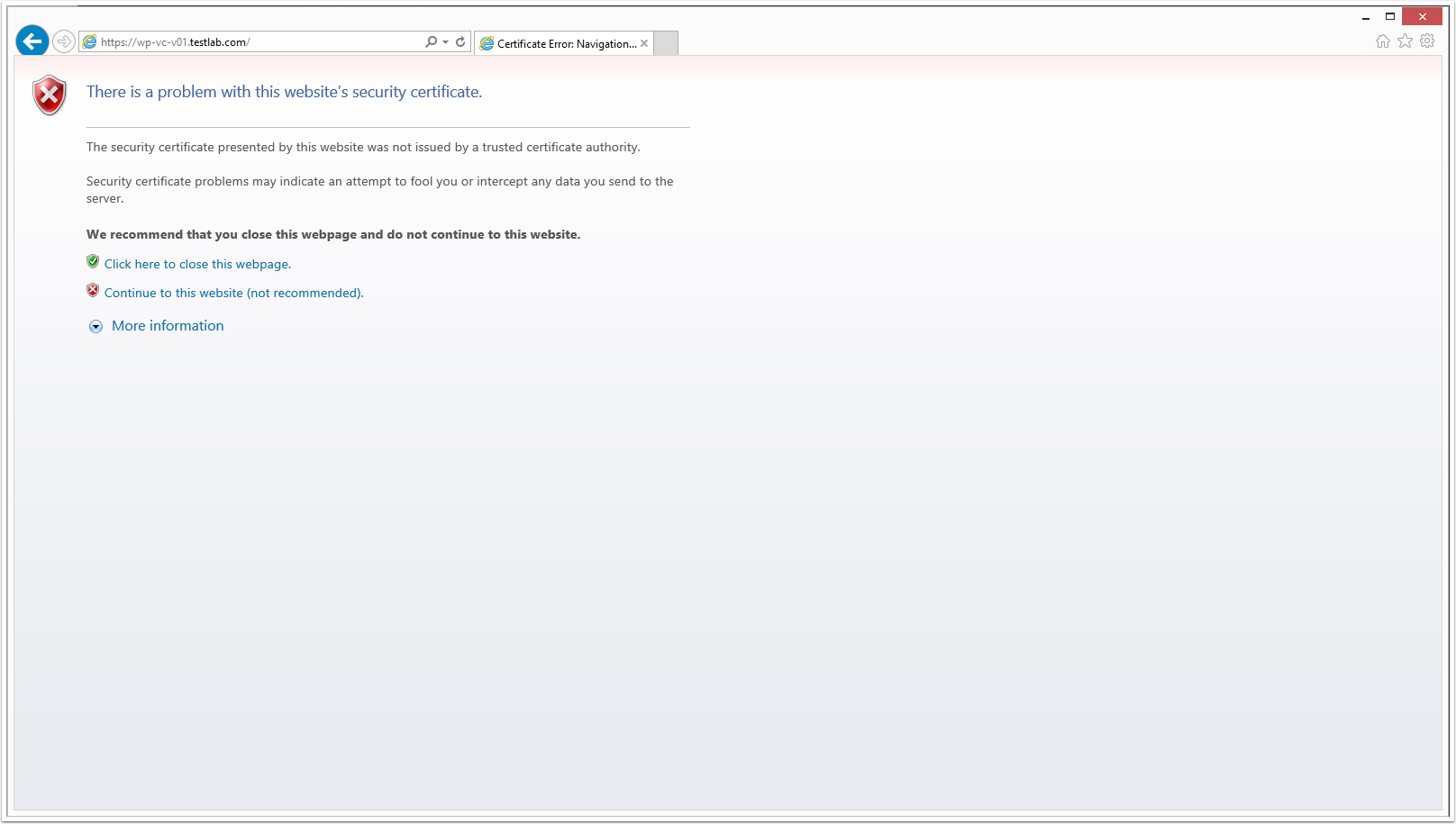
10.3 From the address bar click on Certificate Error and select View Certificates
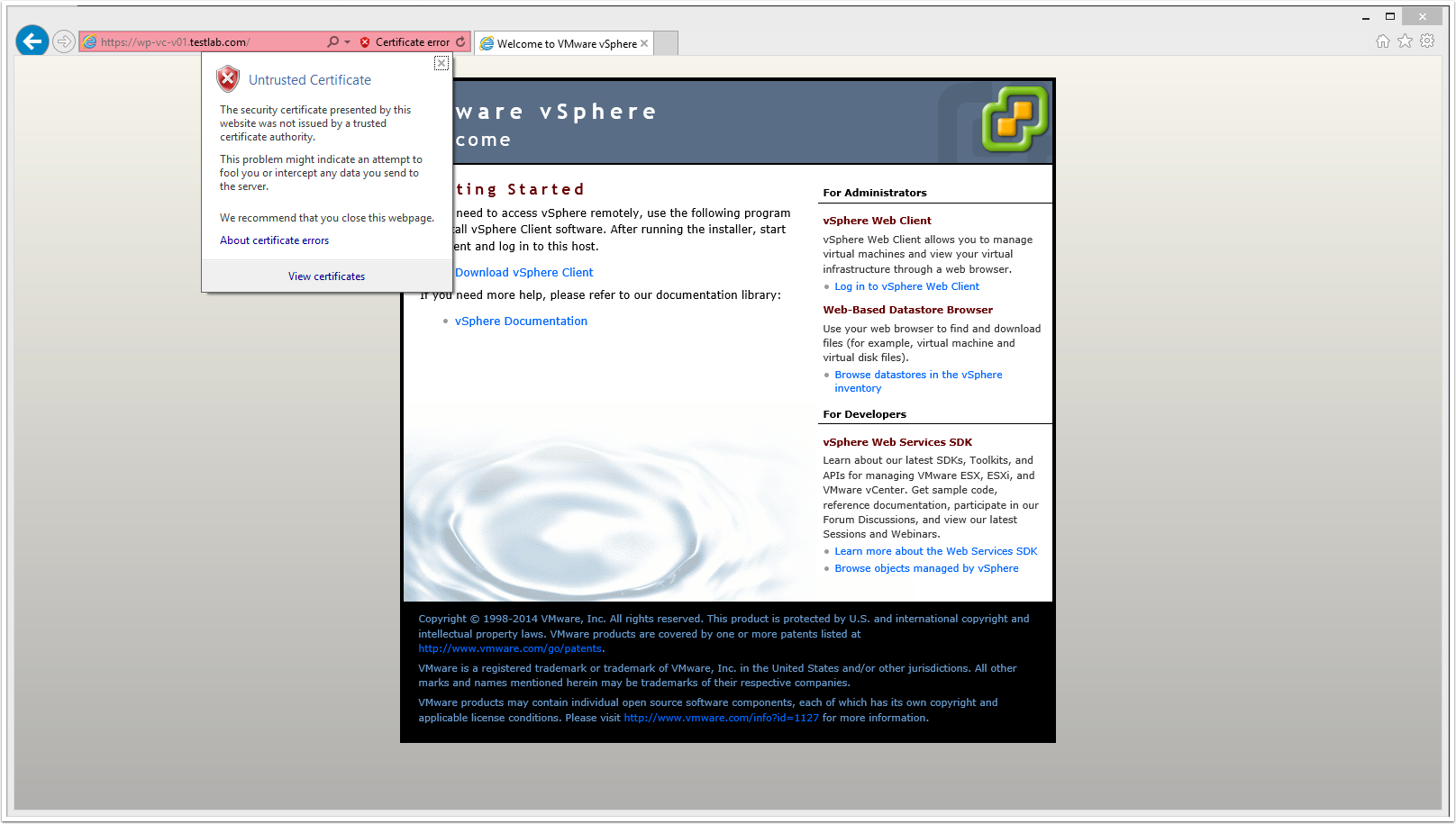
10.4 From the Certificate Properties window, click the Details tab and click Copy to File
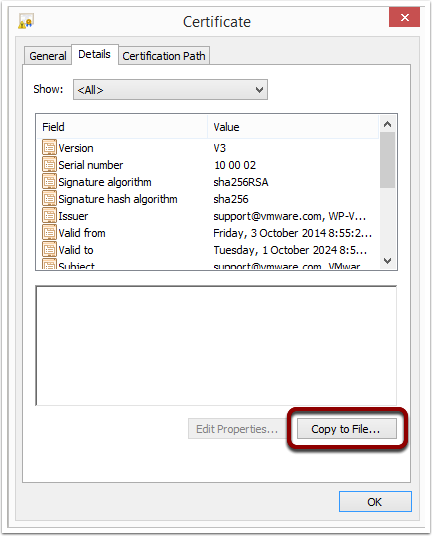
10.5 Click Next

10.6 Select the "DER encoded binary X.509 (.CER)" option and click Next
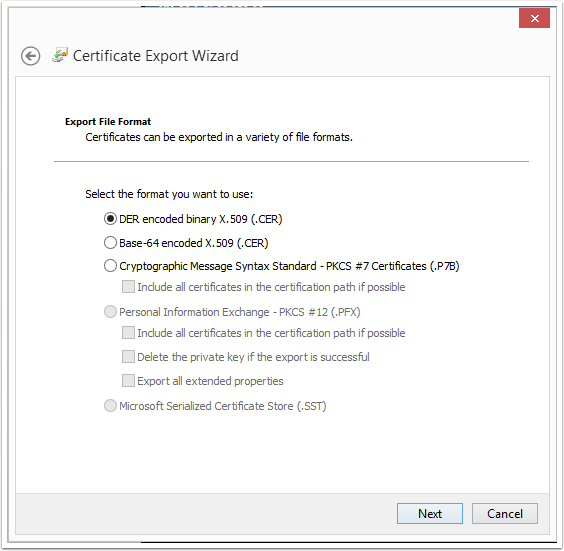
10.7 Store the certificate on the local disk and click Next
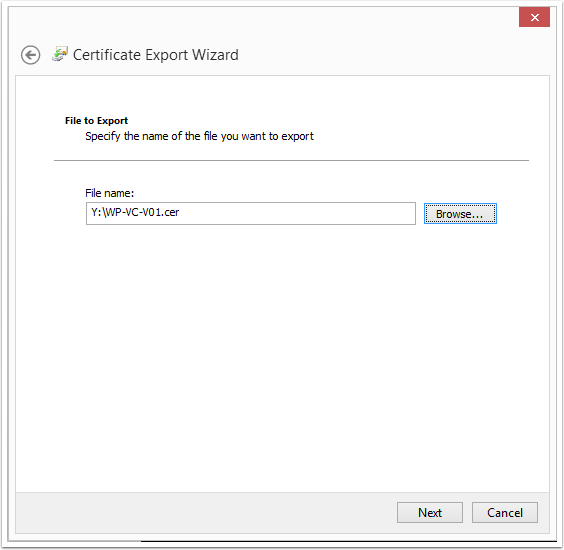
10.8 Click Finish
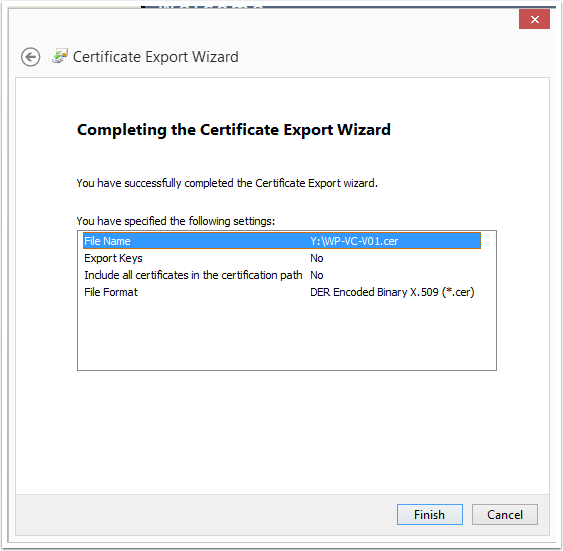
10.9 Navigate to the saved location and double click on the certificate to view the properties window. From here click Install Certificate
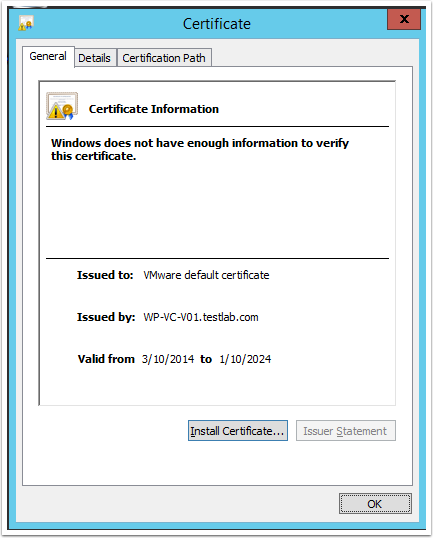
10.10 Select Local Machine and click Next
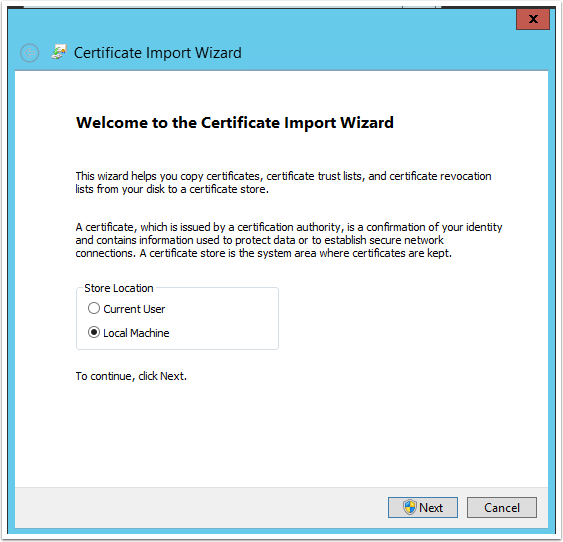
10.11 From the Certificate Store screen, complete the following:
- Select the "Place all certificates in the following store" option
- From the browse button select Trusted People
- Click Next
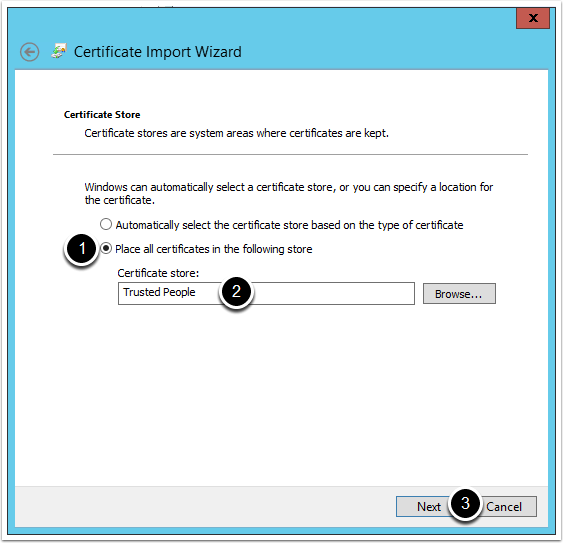
10.12 Click Finish
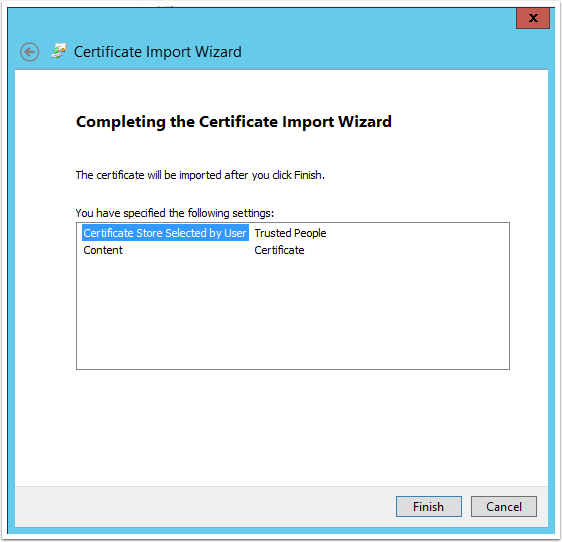
10.13 Repeat the steps above for all Delivery Controllers
11. Now that we have prepared the environment and assigned permissions, we are now ready to create the VMware connection in Citrix Studio
12. Launch Citrix Studio >> Configuration >> Hosting >> Add Connections and Resources
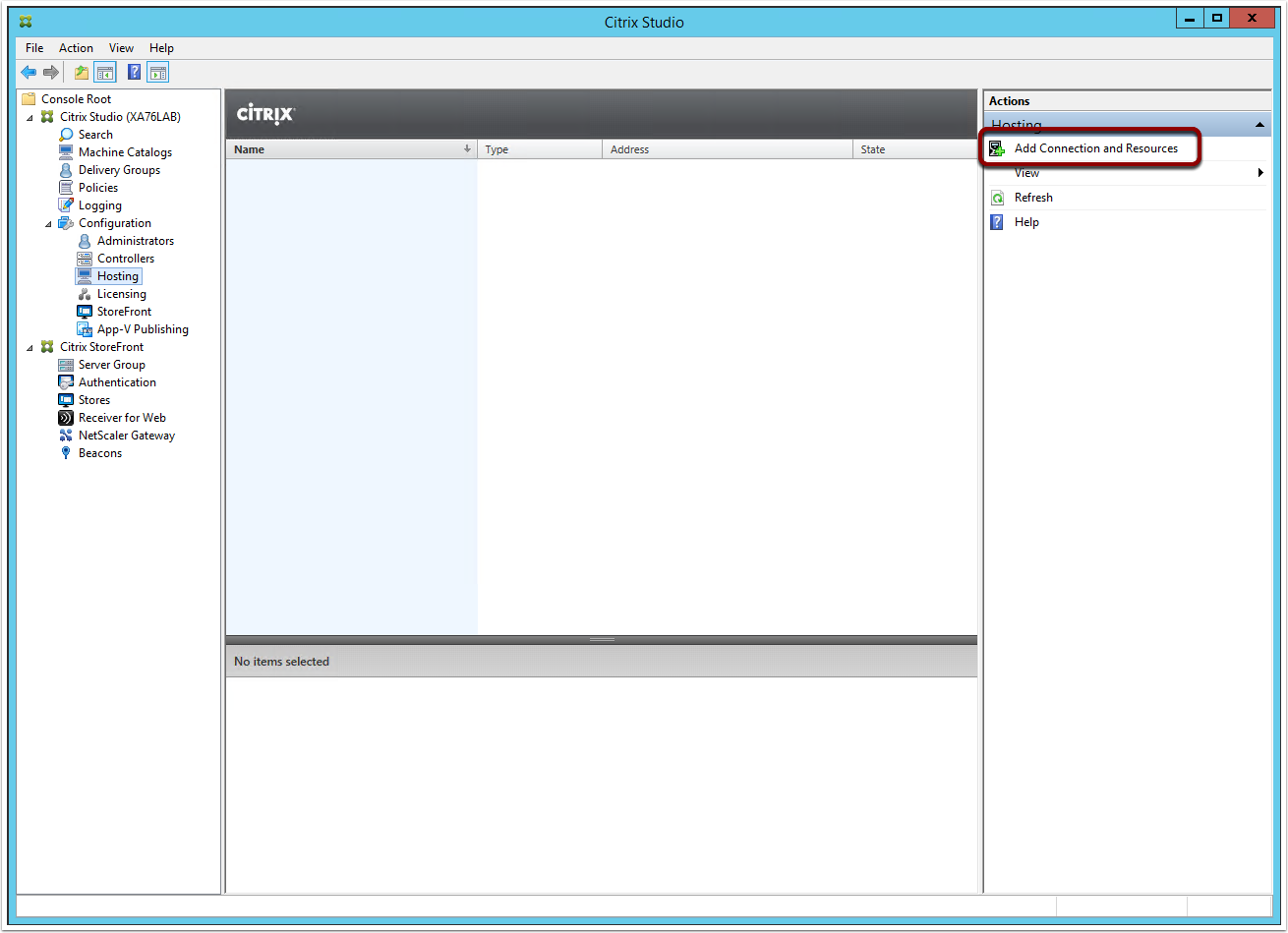
13. From the Connection screen, complete the information as per the screenshot below and then click Next
Note: Use the XenApp service account (i.e. svcXA76Admin) create above to connect to the vCenter Server
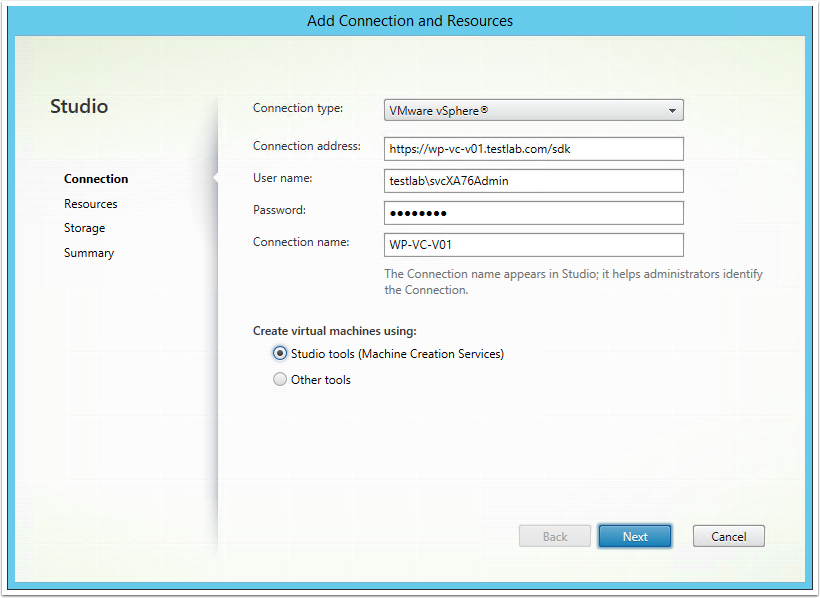
14. From the Resources sreen, complete the following:
- Enter a name for the resources
- Select a cluster where new VMs will be provisioned
- Select the Networks that can be used by Citrix VMs
- Click Next
Note: The information provided here is used for when deploying servers \ desktops via MCS
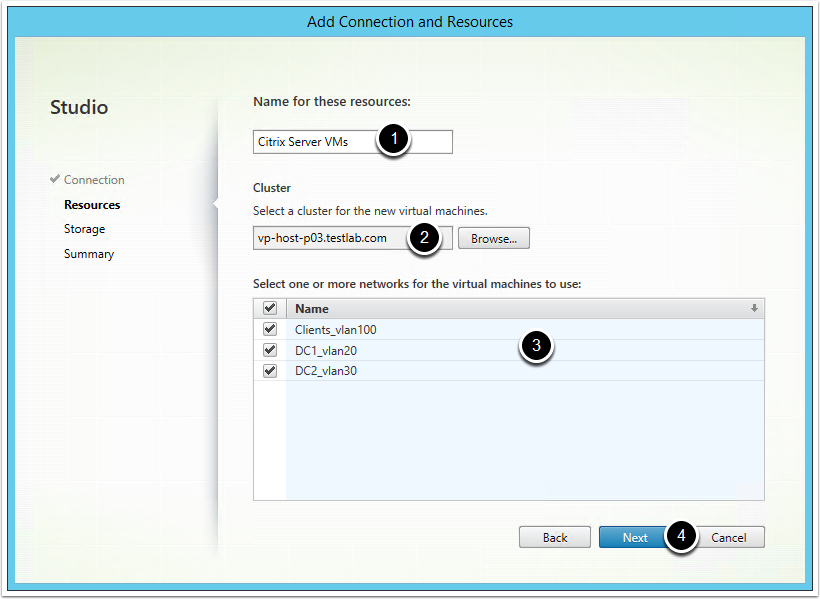
15. Select the Datastores you want to allow Citrix to use and click Next
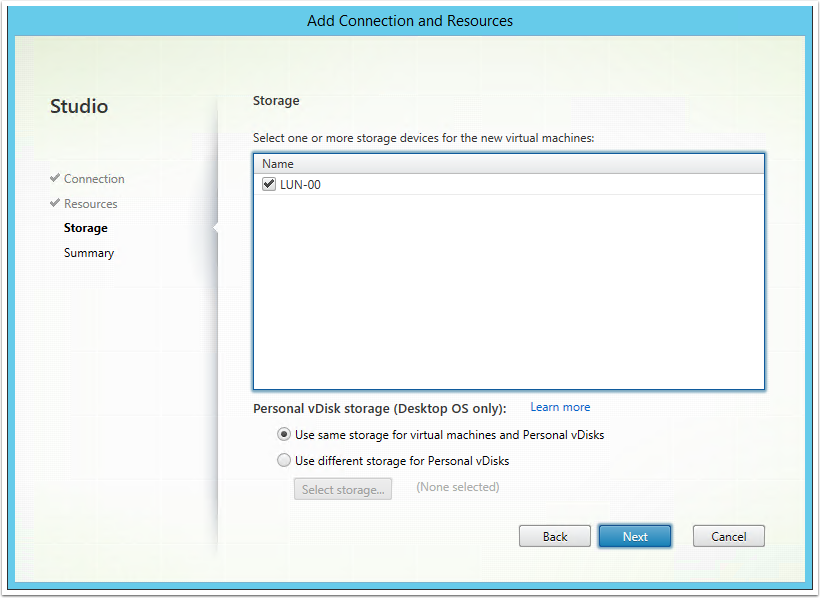
16. Click Finish
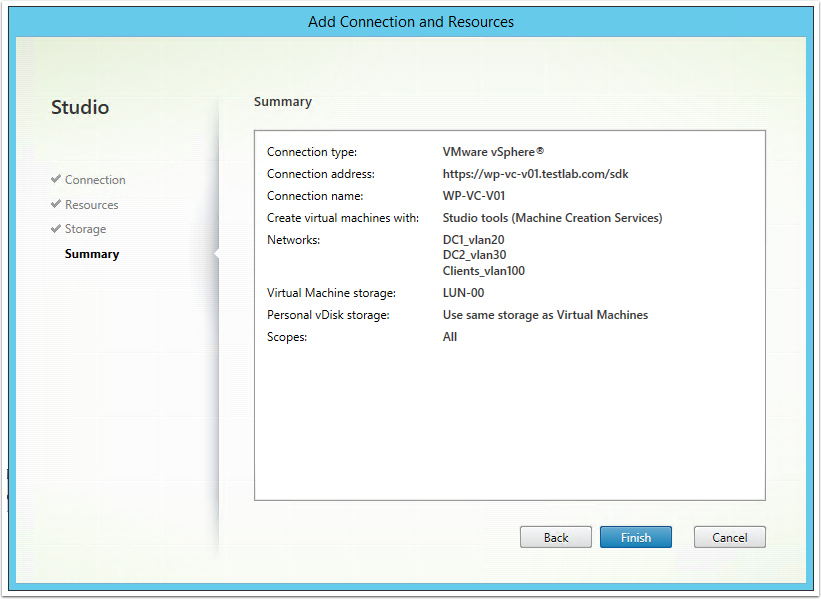
17. Ensure you can see similar details in Configuration >> Hosting as per the screenshot below
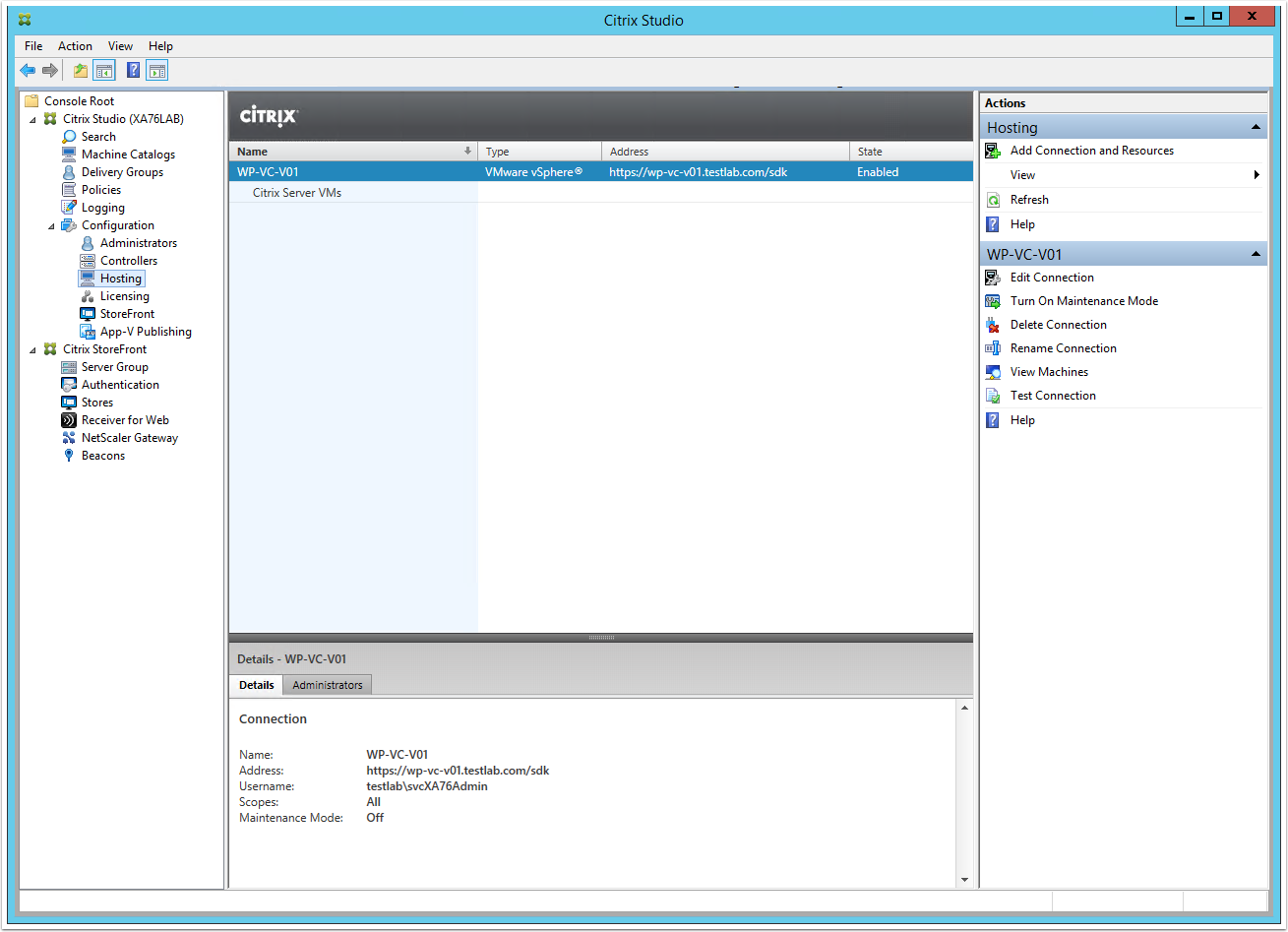
Hi Luca,
You have explained in a very good way. Thank you very much.
I am planning to setup a XA7.6 environment. Could you please specify the requirement like, how many VMs required for the configuration. I can have minimum 10 VMs. So please let me know the servers required in details or a graphical representation is also fine.
Thanks in advance.
Charan
Hi Charan,
Thanks very much, glad it has helped.
The design of your Citrix XA 7.6 environment depends on your requirements, such as number of published desktops \ applications, number of concurrent users, performance requirements, availability requirements, geographic dispersion of your network and users and most importantly your current environment (e.g. how many domains, what function level they are, etc).
The best advice I can give you is that SQL is the underpinning technology required for XenApp 7.6 and therefore you should make sure you configure as highly available and with the best performance as possible. High availability of SQL also depends on your requirements, budget and resources available to you, so you will need to way that up, however I do recommend going for a HA SQL solution such as SQL Always On, or Microsoft SQL Clustering or something along those lines.
The good thing about Citrix XenApp 7.6 is that you can expand and deploy more core infrastructure as and when required. So lets say today you deploy one Citrix Delivery Controller, in the future if you find that you need another you can also spin one up and join it to the existing Citrix site. You can do the same for all of the roles (Citrix StoreFront, Application servers, etc).
For more information, read through some of the comments on this page here (Citrix XenApp 7.6 – Install Guide Part 2), I have documented some things to think about for someone else, which I think may help in your situation as well.
Hope this gets you on the right path.
Luca
Hi Luca,
In our setup we have a citrix xendesktop linked to vcenter same as shown in the figure. But now we are setting up a DR vcenter server in another location. How do we setup this. Our requirement is simple. When primary VC is down we manually bring the secondary DR VC up and run some scripts to add the esx hosts in the VC. Now how can we make sure the xendesktop vdi are also integrated with this.
Hi Udayakumar,
Without knowing the specifics of your environment it is hard to comment, however you do not need vCenter to be operational for your virtual environment to continue running. In other words, if vCenter server dies, all of your hosts, VMs, etc will continue working without any issues. The only thing you lose is manageability, however you can still log into any ESXi host manually and manage the VMs from there.
The same would be for XenDesktop, all of the machines that are already running would be fine, however without vCenter, the Citrix Delivery Controller would not be able to start any new VMs, however you could do this manually by logging into each host and powering on the VMs.
Alternatively, if you feel that vCenter Server is a critical component to your environment you could protect it with things like vSphere Fault Tolerance (there are certain limitations when using vSphere FT), or VMware Site Recovery Manager (SRM).
Hope this helps
Luca
Hi Luca
We are planning to setup 3 servers with MCS. If we add and applications in the future on the base server. Does the process of updating the 3 servers work fairly well?
Also after servers are created in MCS can their Network connection be changed to static IP’s without causing future issues.
Thank You
Shane
Hi Shane,
I used MCS in XenDesktop 5.6, so it was a while ago, however I am pretty sure you can use static IP address. I would just check the Citrix documentation to make sure before you start.
Also, updates are pretty easy with MCS too. Not as easy as PVS I would say, but you can do it by simply updating the master image and then pushing out an update from the XenApp console to the servers.
Hope that helps
Luca
how many server i need to make POC for Xenapp? i thinking about put all the components on one server, is it possible also the application server be the same server as the controller?
Hi Huss,
The minimum I guess would be 2 servers. The first server would have SQL, Delivery Controller and StoreFront. Your second server would be your application server.
Hope that helps
Luca
thank you for these easy to follow guide for Xenapp. i have one question if it possible.
how many server i need to make POC for Xenapp? i thinking about put all the components on one server, is it possible also the application server be the same server as the controller?
Hi I have one query, do we required dedicated vCenter for PVC integration or we can use shared Vcenter with other core infra.
we have one VC for core infra
another for VDI
but now we have another requirement to build new farm for specific application which will be published through worker server where we will be using separate PVS.
Please suggest
Hi Shailendra,
You can use the same vCenter for PVS, there is no requirement for a seperate environment, unless you have a specific reason to do so.
Thanks
Luca