1. Log onto the Citrix Delivery Controller server as a user with administrative rights
2. Launch Citrix Studio and click "Delivery applications and desktops to your users"
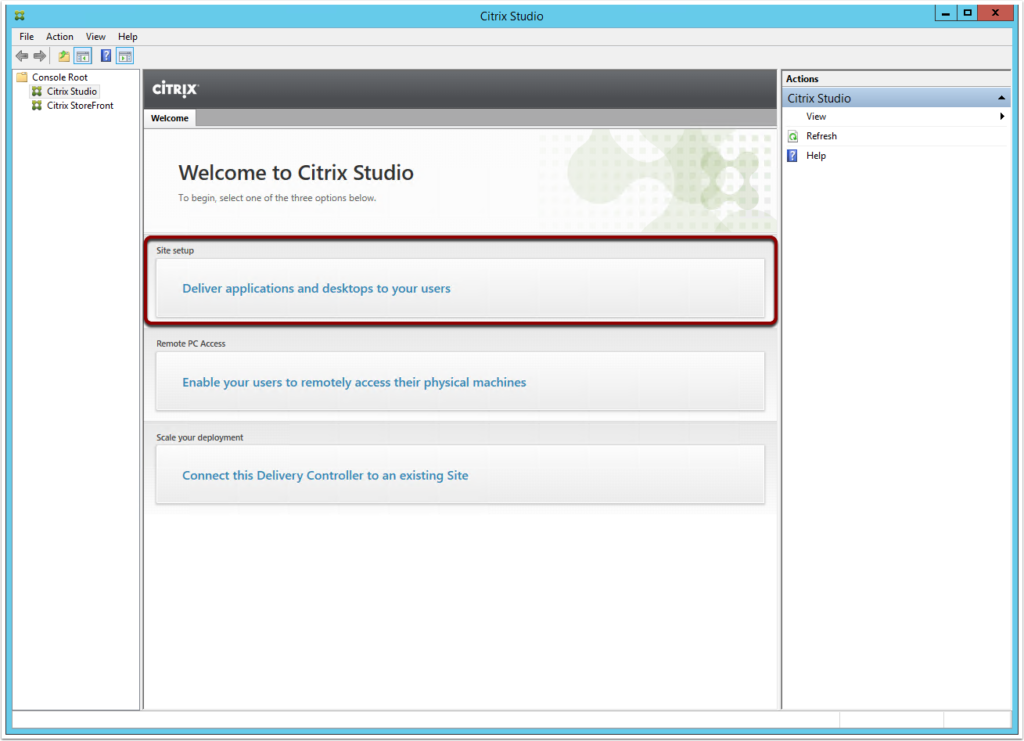
3. Enter a site name and click Next
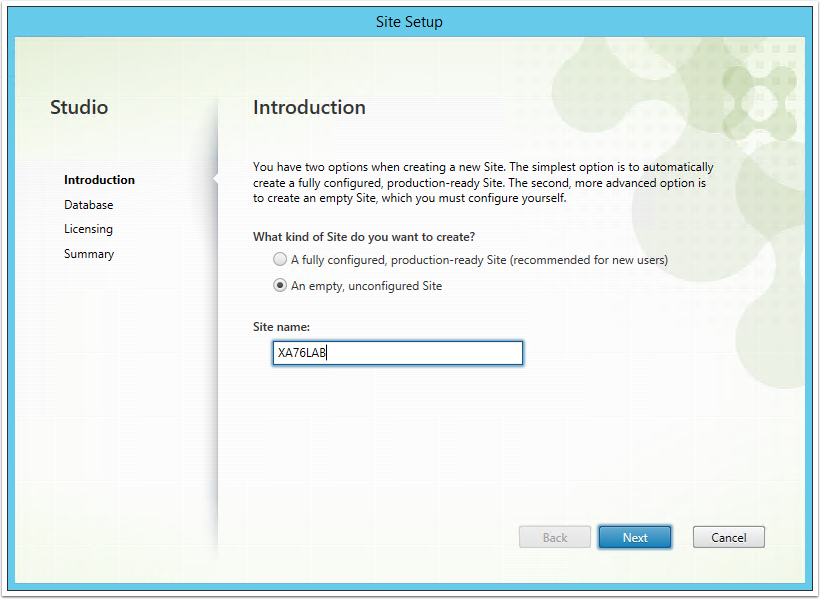
4. From the database screen, complete the following steps:
- Enter the name of the SQL server
- Enter a Database Name
- Click Next
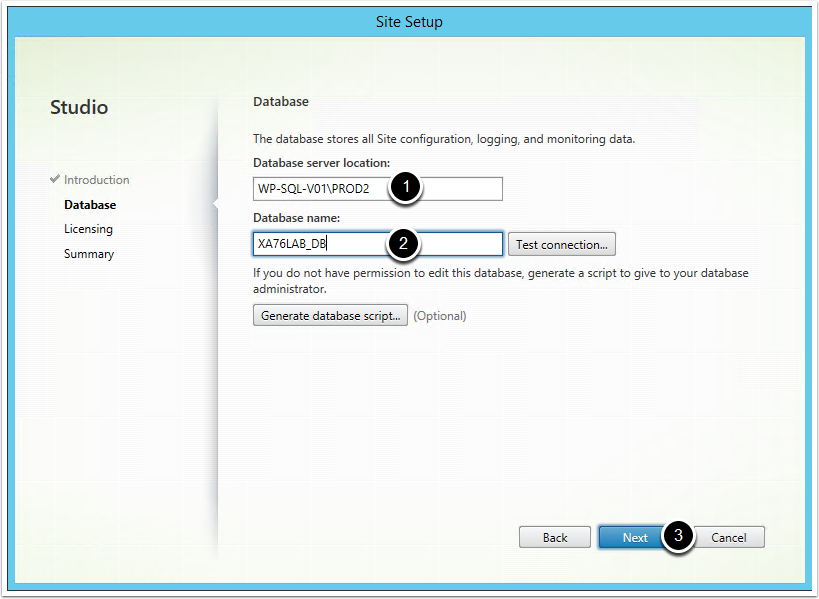
5. When prompted, click OK
Note: If the user you logged into does not have sysadmin rights to SQL, then enter the credentials of the user who does have sysadmin rights
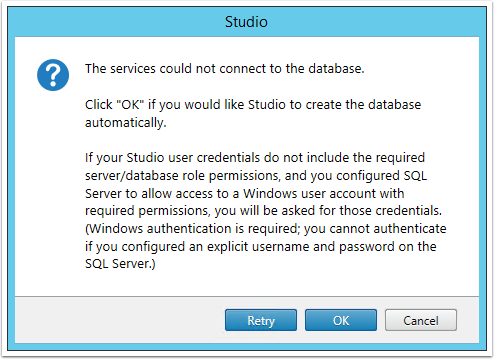
6. Click Next
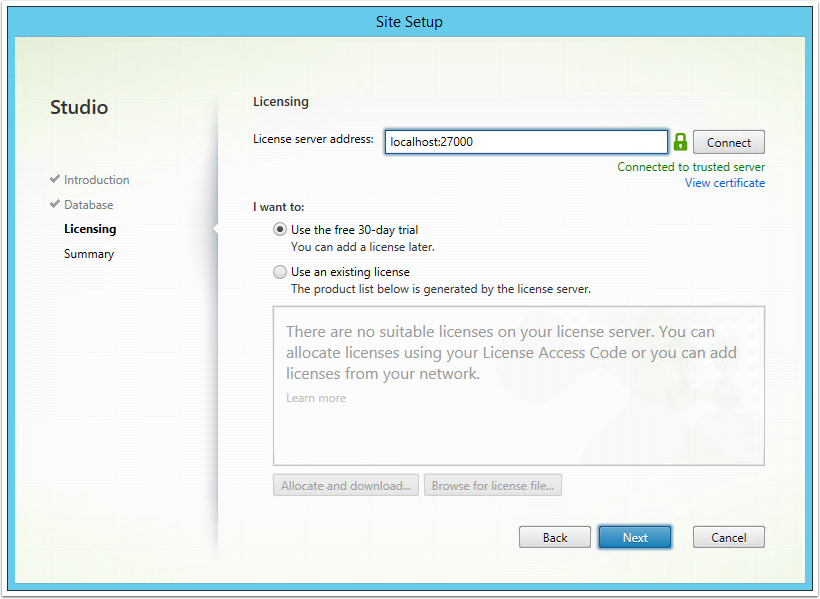
7. Select No and click Finish
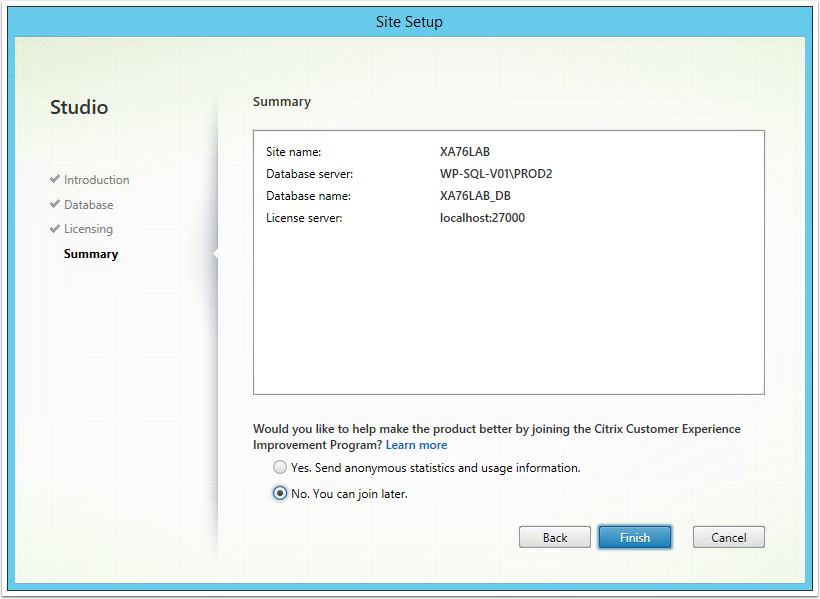
8. The database will now be created
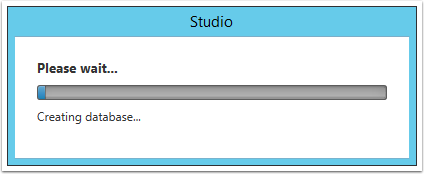
9. The new Citrix Site will now been created and configured
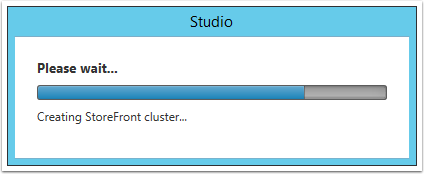
10. Once completed, you should be able to manage the site from the Citrix Studio as per the screenshot below
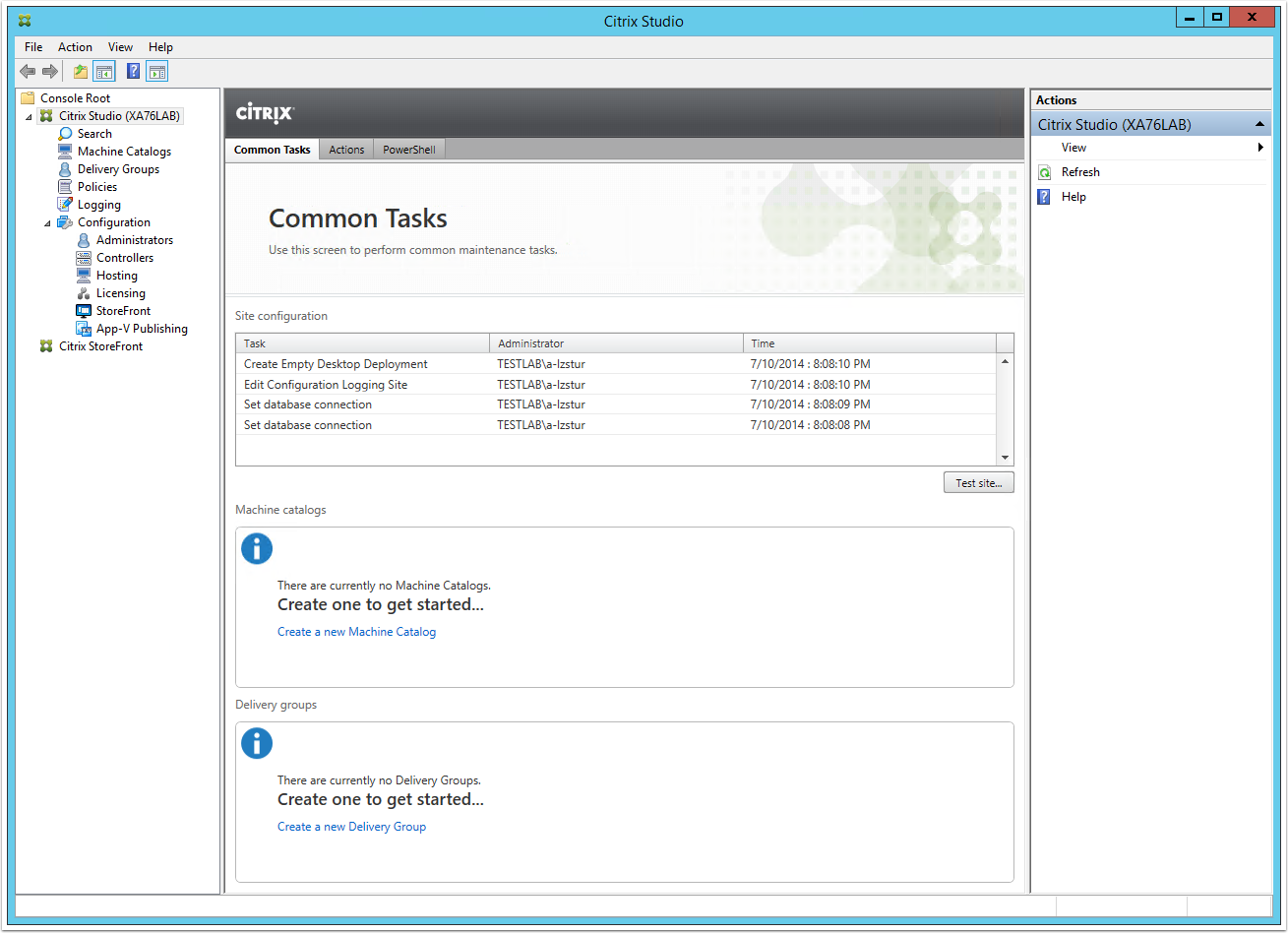
11. If we check the SQL Server, you will notice that the database would have been created and that the computer account of the Delivery Controller is used as SQL permissions to the database
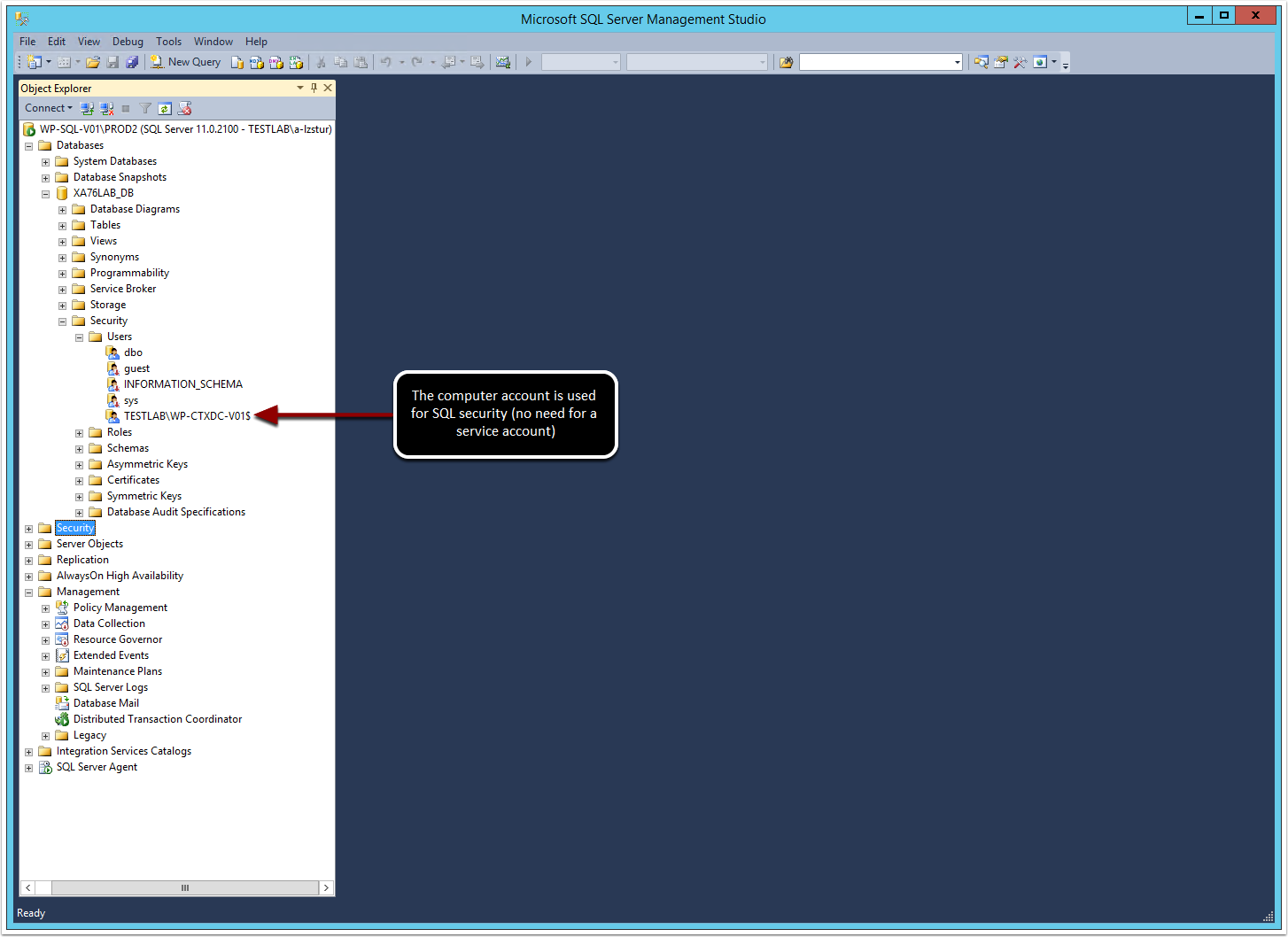
12. Below are the SQL permissions the Delivery Controller installation sets for the computer account
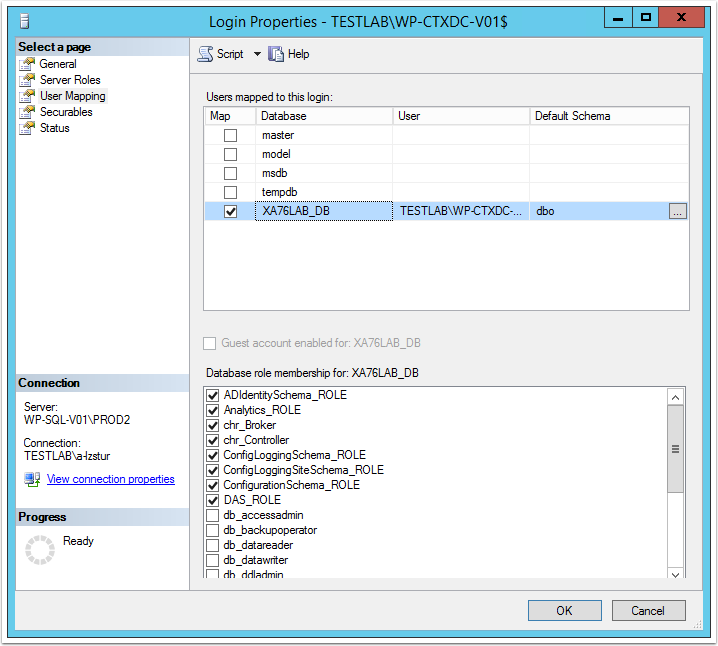
You state on Step 5: Note: If the user you logged into does not have sysadmin rights to SQL, then enter the credentials of the user who does have sysadmin rights…. Where do you enter the credentials of the user? I logon to my server with my domain admin account which is not the account with SA and DBO rights to the database.
Thanks!
Hi Mark,
You should be prompted for credentials once you click Next and it detects you don’t have permissions to SQL.
Thanks
Luca
Hi Team,
at step 5 I have given correct doamin credentials but it is not taking and I am unabl to proceed further , I have checked all ports, I am able to authenticate sql server connection but I am struck at step 5 Please provide solution.
I have followed below links but it is not working
https://victorhomocea.wordpress.com/2014/04/29/citrix-xenapp-xendesktop-7-5-the-current-credentials-have-insufficient-privileges-to-access-the-database-server-and-perform-the-necessary-operations/
http://support.citrix.com/article/CTX132269
https://knowcitrixx.wordpress.com/2014/05/31/the-current-credentials-have-insufficient-privileges-error/
Hi Sairaj,
There are two solutions to this problem:
1. Use a database user that has the sysadmin role assigned as a SQL permission. Doing this will allow the Citrix installation to create the database on the SQL server
2. If you cannot assign the sysadmin permission, then click on the “Generate database script” button (see screenshot in step 4). Run this script on your SQL instance (you will require to be logged in as a user with sysadmin). Once the database is created, enter the database name into the Database Name field in step 4 and continue the installation.
Hope this helps
Luca
I have forgot my credentials after creating a site. Now I am unable to login to the Studio with any credentials. Please someone help to recover or can we login with any other accounts?