At this point we have now completely integrated our Citrix PVS 7.6 target devices (i.e. Citrix Application Servers) with our existing Citrix XenApp 7.6 environment. We have published the applications that are running on the PVS Target Devices as Citrix published applications.
If all works well, we should be able to launch these applications from the Citrix Store. These are the steps I used to test my published applications hosted on PVS streamed Citrix application servers:
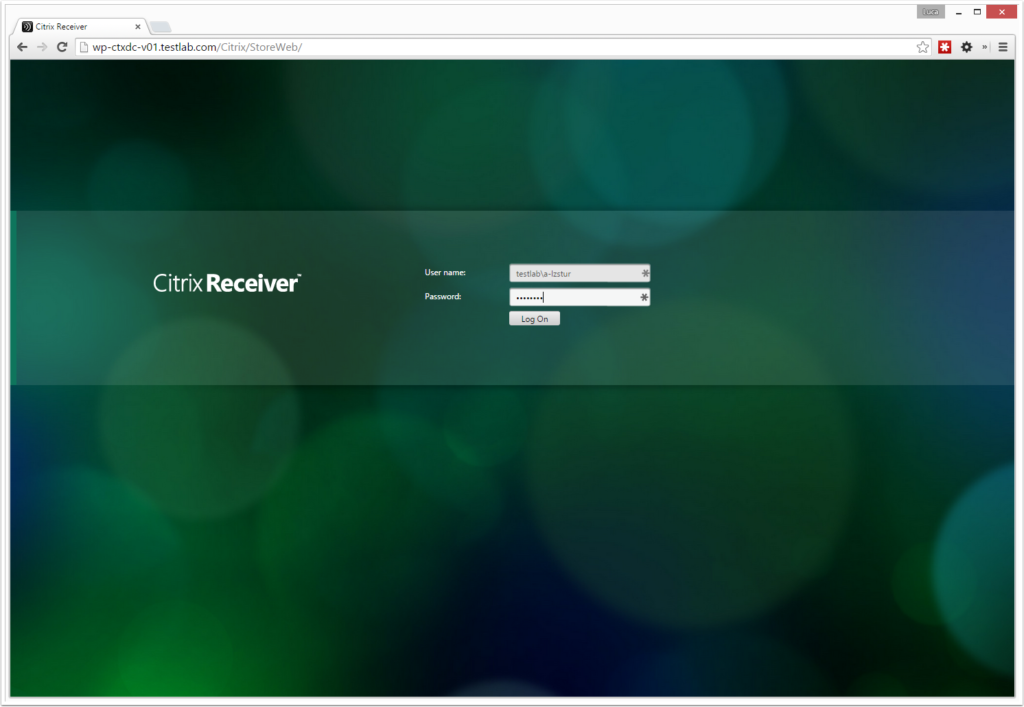
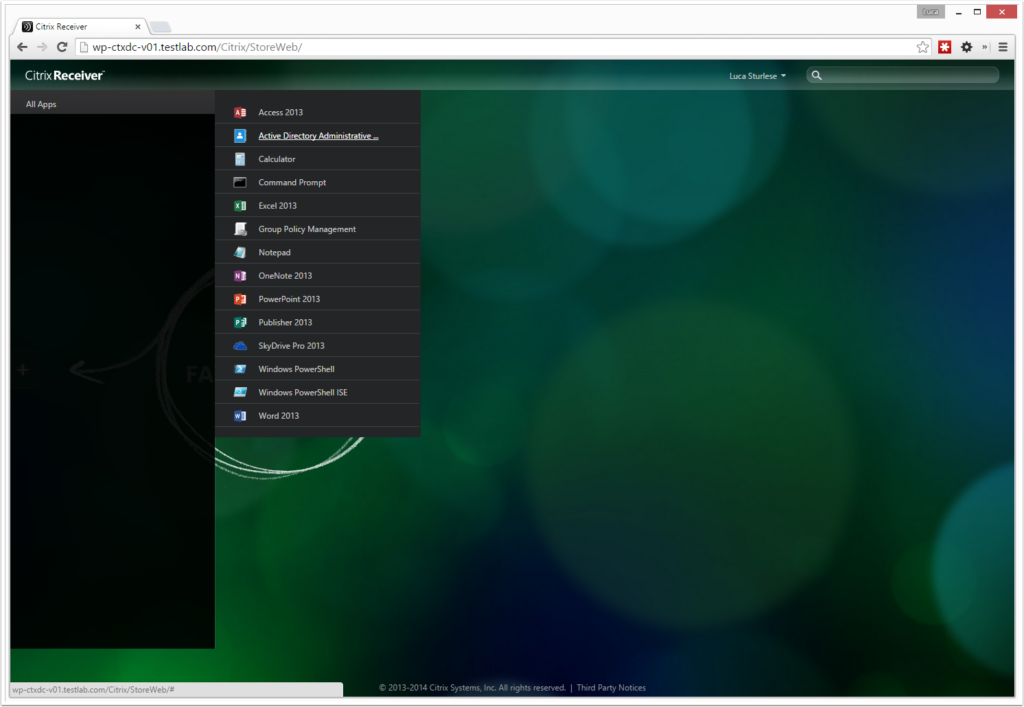
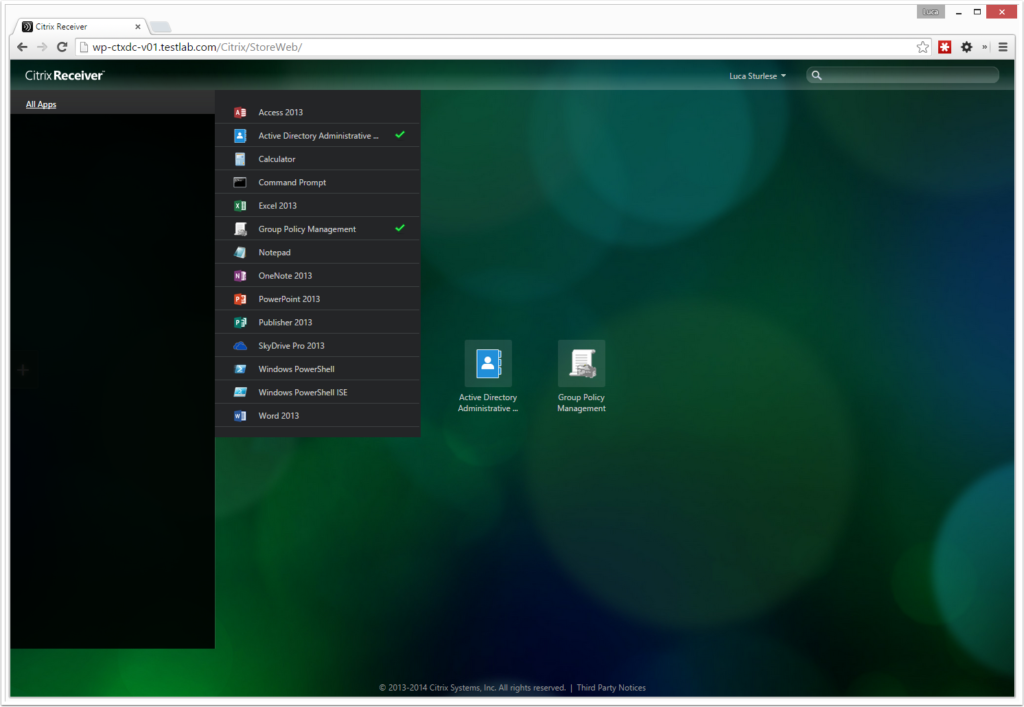
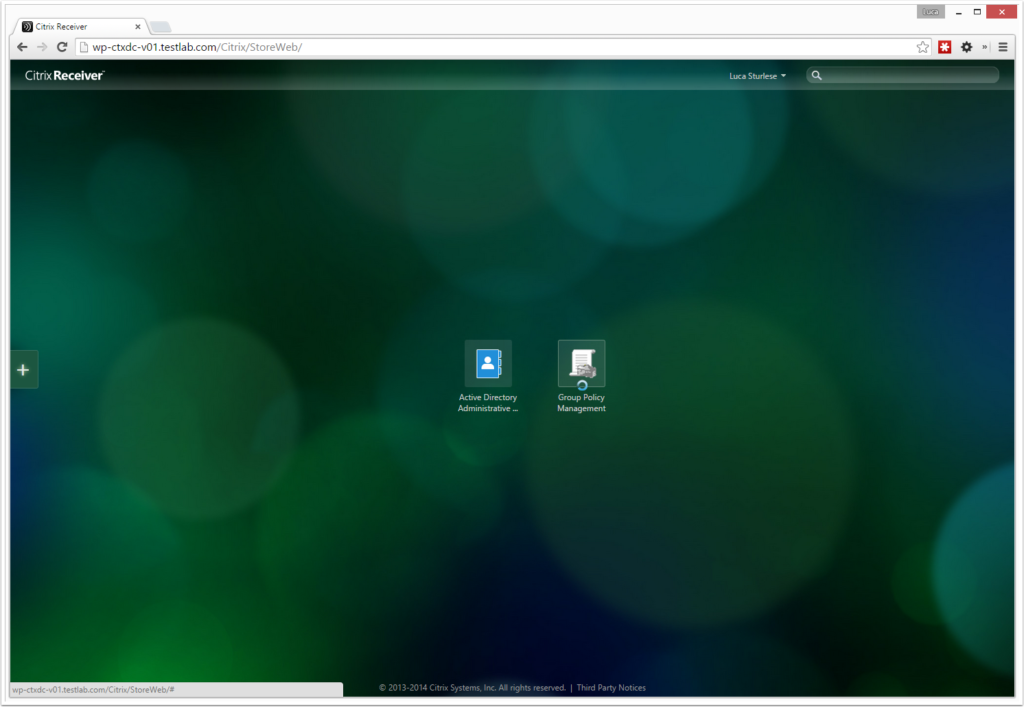
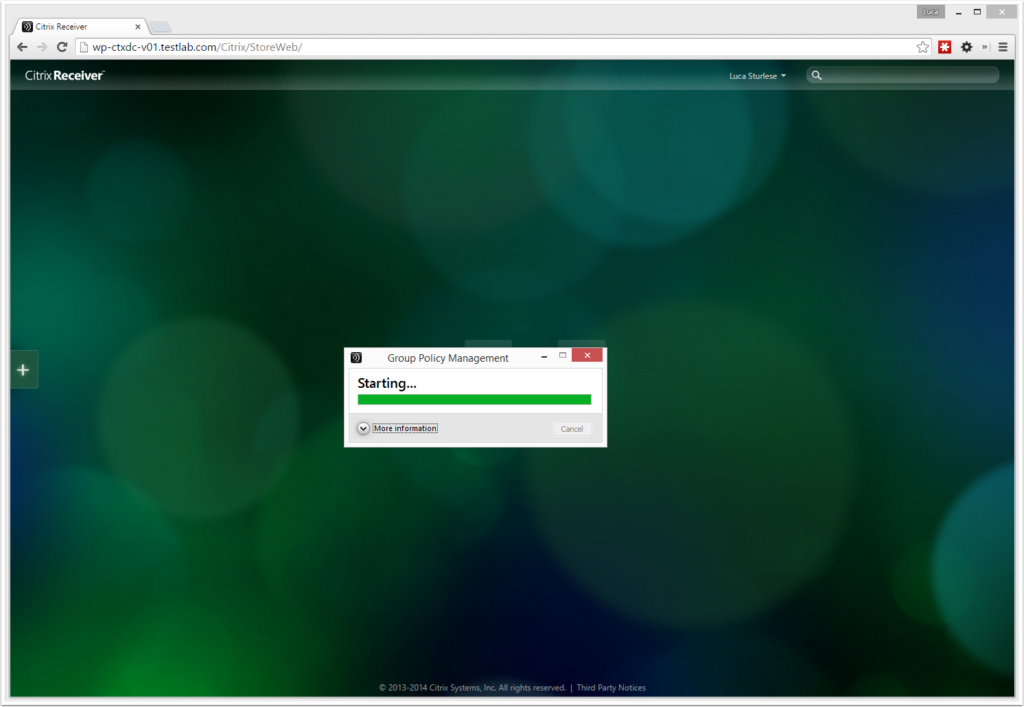
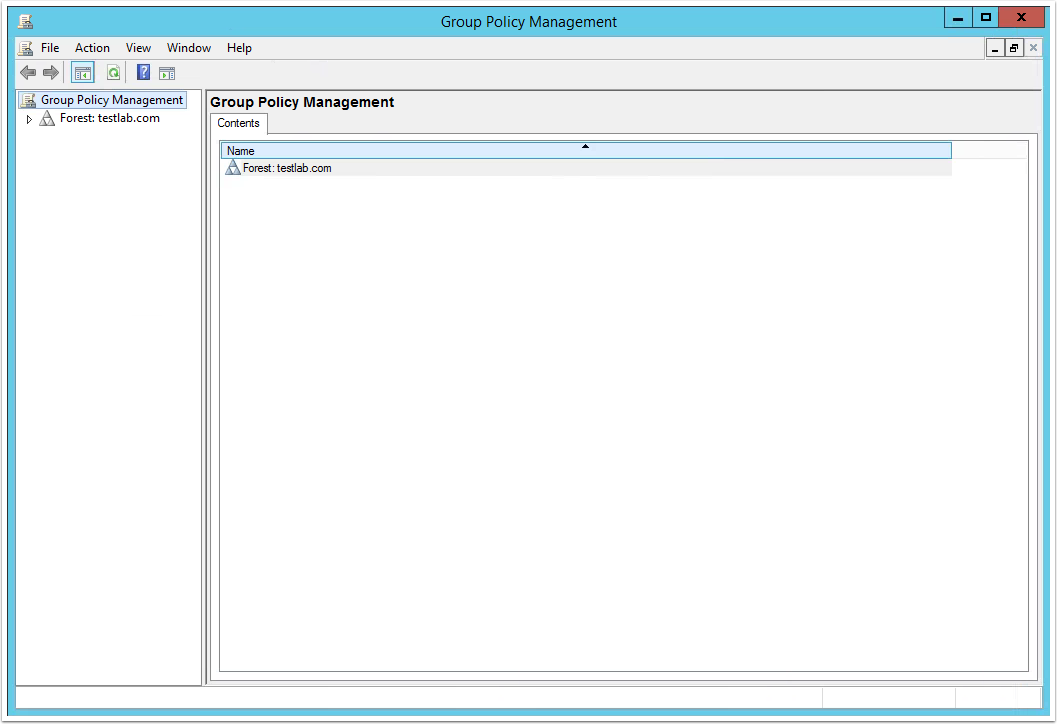
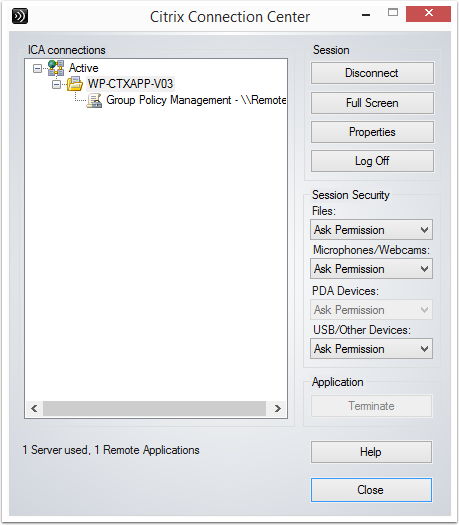
Hello Luca,
Hope you are doing well mate. Thanks for the PVS post but want to check if the same configuration can be used for the live production as I need to implement PVS in my company.
Hope to hear from you soon.
Thanks again
Regards,
Pavan
Hi Pavan,
This is more of a test lab setup. If you need it for production then you would need to consider number of machines \ VDI that you will need to deploy, criticality of the solution you are running on PVS. In other words you would need to consider redundancy and availability of the entire solution, from SQL to the PVS server(s). In addition you would need to consider the regular backup or protection of the PVS images.
Hope this helps.
Luca
Awesome article sir 🙂
Do you have a guidance on proper “Maintenance” on adding additional applications , updating etc… to the main image ?
Part 14 perhaps 🙂
Thanks again for your awesome blog, its a fantastic resource!!!
Thanks Pete!
At this stage I don’t have anything documented, but I will surely think about it and when I have documented will add it as part 14. Maintenance or updating PVS images are pretty awesome though, because there is built in version control.
So if you right click on an image and select Versions, you will be able to manage the version control of the image. So let’s say you want to include some MS patches into your image. From the versions window, click New to create a new version. It will set the new version in development mode, which allows you to boot into it in read\write mode without impacting production. From here, you do your updates and power down.
You can then set the new version into testing mode. Again you can boot into it and test it, without affecting production. Finally when its ready to go, just promote it into production and on the next reboot of your targets, they will automatically use the new version with the patches included.
You can also revert back to an old version at any stage. Versions work similar to snapshots on a virtual machine, so it is recommended by Citrix to have no more than 5. When you get to more than 5, you can just merge in the oldest version into the base image.
Hope this helps
Luca
Hi Luca, Thank You for this awesome work. I was looking for something like this and this article is way better than what i was expecting initially :D, I am planning to deploy PVS 7.6 in our infra and your demonstration has helped me a lot. All articles are very nicely crafted and answer all possible queries. Thanks Again. Hope to see more such article from you maybe on AppV 🙂
Regards,
Vipin
Luca,
Very well written and explained. The steps you have outlined are concise, easy to follow and understand. Please keep up the good work.
Thanks Kerry for the positive feedback. Glad that is has helped!
Luca
Awesome work,its very clear and understandable ” GOOD JOB ” luca
Praveen
Thanks Praveen, glad that is helped.
Many Thank
Hello Luca i would say its a well crafted lab and my doubts on PVS are vanished…thanks a lot luca hope there are many more coming for us….Once again thanks….
Thanks Gopi. Hopefully more is coming soon – I have heaps of things I want to document and post up, I just haven’t had any time recently.
Luca
Became fan of your Articles Luca.. By far, this is a pretty well explained version of PVS I have come across.. Thanks a lot for the post n making my doubts clear.. On the way to get through your next articles.. 🙂
Thanks Avinash, glad to be of help.
Great Article indeed.
Thanks Raihan!
Well explained – would be great if you could do the same for a netscaler implementation 🙂
Good work Luca, keep it up buddy.
Thanks Jatin! Glad to be of help.
wow, such a great article. Keep up the good work.We are going to Introduce VDI in our environment , this Step by Step really helps..
Note sure if you already posted but if i have to add additional PVS Server how do i replicate the stores?
Thanks Naveen, glad that it has helped. I don’t have an article on this, but I am sure a quick google search will help you. Thanks for your comment. Luca
Great documentation sir,
happy to announce that i have completed same configuration in Lab setup and now i have understanding of PVS, Thanks a ton.
Thanks Nishant, glad to be of help!
Thank you very much for this article, very well written
Thanks very much! Good to hear that it has helped you!
Luca,
This is as good as Gold, thanks a million!!!
Wishing you all the success and happiness in life that you can handle 🙂
Thanks Abdul, I really appreciate it. Glad to be of help.
Awesome article step by step information.
I’m sure lot of people have benefited from this article.
Thanks and keep it up!!! 🙂
Thanks Bhagat for the support, I appreciate it!
Awesum explanation for Citrix PVS 7.6 installation & Configuration. Thanks
Thanks very much Ratnesh!
Awesome work it is very clear thanks.
Hello Luca,
I had left the Citrix World around 2013. Now, I’m trying to get back in. Your work is a great reminder and a review. Thank You and I sincerely appreciate your hard work.
God Bless!!
Great Work and really help to understand about PVS..Thanks Luca..
Great guide!!! thanks a lot!!
Great Article and easy follow..nice effort. thanks.