Internet Explorer: Disable “Do you want to open or save this file?” download prompt
Recently I was asked to disable the “Do you want to open this file?” or “Do you want to open or save this file?” prompt in Internet Explorer for all InfoPath Template files (.xsn). Let me tell you it wasn’t easy to workout the solution, even though the actual solution is pretty easy.
Background Information
At work our intranet is hosted on in SharePoint 2010 environment. On the intranet our dev guys have developed a number of interactive InfoPath forms that users can use to complete a number of requests such as log an IT Service Desk job, etc. The problem is every time they click the link to access the form, the default behaviour of Internet Explorer is to download the file and then prompt if you want to open it or save it. This is really annoying for clients and pretty much we would like to provide them with a seamless experience when using the intranet service.
Prompt Variations
Depending on the version of Internet Explorer, this prompt can have slight variations such as:
Internet Explorer 8
“Do you want to open this file?”
Internet Explorer 9
“Do you want to open or save this file?”
Internet Explorer 10
“Do you want to open or save this file?”
No matter what the prompt looks like or is saying… it is still annoying if you constantly using an intranet based form? So if possible…. lets disable it.
Isn’t this a security risk?
I realise the reason why Microsoft cause this prompt to appear in Internet Explorer is because it prevents malicious applications, programs, etc from automatically downloading and running on a machine without any user intervention. So therefore, the logical question is… won’t disabling this become significant security risk which outweighs users clicking the Open button?
Well, the good news is we are not actually disabling the prompt from appearing for all downloaded files, we are only going to be disabling the prompt for a certain file type – in my case InfoPath Templates (.xsn) files.
You could argue that this could be introducing a security loophole in which potentially malicious InfoPath files from the internet could be downloaded and executed on a user’s machine without their prior consent. The way I see it, yes this is the case but honestly there isn’t that many InfoPath forms on the internet to begin with (I haven’t ever come across any), nor do they usually carry malicious code. In addition, we have a anti-virus and anti-malware solution actively running and scanning all client computers, so these two points mitigate the risk enough in my opinion for this risk not to be an issue at all. Not only that, the change and its associated risk has been documented and approved via our CAB process.
In your case, you will need to evaluate risk vs reward and determine what is an acceptable level of risk for your environment. This post merely explains how to technically solve the problem and doesn’t necessarily take into consideration the risk associated with that change.
In saying that however, the Internet Explorer 8 (Do you want to open this file?) prompt actually allows users to essentially disable the prompt for that particular file type by un-ticking the “Always ask before opening this type of file” check-box at the bottom of the prompt. IE 9 and 10 have now removed this option and hence strengthened security in a way, even though it is still possible to get around it as per the solution below.
How to disable the “do you want to open or save this file?” prompt
The following solution is for InfoPath Template files. If you want to use another file type you will need to tweak this solution:
- Launch Registry Editor (Start >> Run >> regedit.exe)
- Expand
HKEY_CURRENT_USER - Navigate to
HKEY_CURRENT_USER \ Software \ Microsoft \ Windows \ Shell - If it doesn’t exist, create the
AttachmentExecutekey - Create the
{0002DF01-0000-0000-C000-000000000046}key - Create a new Binary Value with the Name
InfoPath.Solution.3 - Re-launch IE and test – should be now working ok
What version of InfoPath are you running?
You might not thing this is important, but actually it is. Depending on the version of InfoPath (or Office) you are running slightly can change step 6 above:
Office 2010 or InfoPath 2010
If you are using Office 2010, then step 6 above is correct. You should be using InfoPath.Solution.3 as the value name
Office 2013 or InfoPath 2013
If you are using Office 2013, then step 6 needs to change. You should be using InfoPath.Solution.4 as the value name. Note the change from 3 to 4. If you do not do this, you will continue to get prompted.
How to deploy this solution to all users?
If you need to deploy this to a number of users then the best bet (and is the way I have done it) is to deploy it using Group Policy Preferences. Not only does this give you a really easy way to deploy HKCU keys but it also allows you to control what users you want to deploy it via either security filtering on the GPO or via Item-Level Targeting on the Group Policy Preference itself.
How to disable the prompt for other file types
If you want to use this solution for another file types other than InfoPath Templates, then I think the easiest way to find the correct registry value you need to create is by simply opening the required file type in Internet Explorer 8 and then un-ticking the “Always ask before opening this type of file” check-box at the bottom of the prompt.
Once you have done this, launch Registry Editor and navigate to HKEY_CURRENT_USER \ Software \ Microsoft \ Windows \ Shell \ AttachmentExecute \ {0002DF01-0000-0000-C000-000000000046}. Have a look at what IE has set the registry value name to…. this will be your solution. All you need to do now is deploy to your users via Group Policy or whatever other mechanism and there you have it.
Update 07.06.2014:
Based on a comment from a fellow reader below (jputnam) there is another way to find the correct registry value for a specific application.
You can do this by doing the following:
- Launch Registry Editor (Start >> Run >> regedit.exe)
- Expand
HKEY_CLASSES_ROOT - Find the extension of the file you want to automatically open (e.g.
.doc) - The data in within the
Defaultregistry value is what you require - Follow all other steps as per normal
Thanks to jputnam for the details, very elegant solution!!
Update 17.08.2014:
Benjamin has posted the following alternate solution to find the correct registry value for your application:
- Launch Command Prompt (Start >> Run >> cmd.exe)
- Type
assoc.xxxx(wherexxxxis the extension of the application you want to disable prompts for) - Example: If you want to disable XML files then you would type
assoc.xml - The output you will receive is something like
.xml=xmlfile, and this is what you would put as the registry value
Thanks to Benjamin for providing us with another solution.
Re-enable “Do you want to open or save this file?” prompt
If you want to re-enable this prompt because of a users un-ticking the “Always ask before opening this type of file” check-box, then do the following:
- Launch Registry Editor (Start >> Run >> regedit.exe)
- Expand
HKEY_CURRENT_USER - Navigate to
HKEY_CURRENT_USER \ Software \ Microsoft \ Windows \ Shell \ AttachmentExecute \ {0002DF01-0000-0000-C000-000000000046} - Delete any registry values that exist
- Re-launch IE and test – you should now get prompted to open or save for all file types
And that is it guys. We have covered how to disable the “Do you want to open or save this file” prompt as well as re-enabling it for IE8 users if they have un-ticked the “Always ask before opening this type of file” check-box.
If you have any questions or concerns, let me know in the comments below or shoot me an email.
Luca
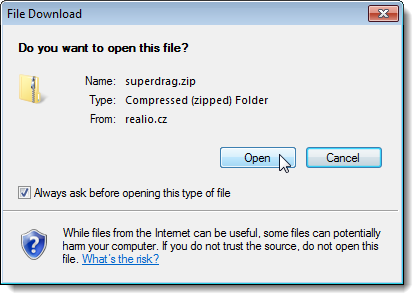


This is great. The prompt was driving me crazy. One thing I noticed is (at least in my environment) the binary value needed to be set to InfoPath.Solution.3 (with a dot between solution and the digit.)
Thanks!
Hi Kevin,
Actually you are right… there is supposed to be a dot between solution and the digit (so InfoPath.Solution.3 or InfoPath.Solution.4).
Thanks for picking that up and letting me know, I have fixed that up now.
Glad it is fixed for you too.
Luca
Hi Luca,
Thanks for article!
What does this solution exactly do?
“Disabling” doesn’t say what is outcome for this change… After disabling the file is opened or saved automatically?
If it’s saving it perfectly fit my needs if it’s for automatically opening how to change it to save file?
I want to save .xls file
Regards,
KML
Hi KML,
Glad that you liked it. What the solution does it that is prevents the prompt from occurring because it just opens the files (not save).
If I have understood correctly, you want to be able to automatically save a .xls file (i.e. save without the prompt for opening or saving). Is that correct?
I have done some research and I can’t seem to find how to auto save a file – that might be a security breach?
Did you manage to find anything?
Thanks
Luca
Hi Luca,
Just want to ask.
What would be the solution if it is a batch file?
Hi Marco,
So I just want to confirm, you have a batch file that you would like to essentially auto-run from a webpage in IE? Is that correct?
Yes sir, i want to run a batch file from web in IE.
I’m using SharePoint Server 2007, intranet only.
Hi Marco,
I am sure this is possible. To find out what the registry key would be follow the “How to disable the prompt for other file types” section in the article post. Unfortunately I don’t have access to a machine with IE8, as I am running Windows 8 so I can’t test that for you.
If you do find out what the registry key would be, do you mind posting it here just in case others would like to know too?
Thanks very much
Luca
Yes Luca, i want to auto-run a batch file(not save) from web in IE.
Our Company use SharePoint Server 2007, and i want to run an exe file automatically using batch file. So that every user can open applications from the server.
Is it possible to auto-run an .exe file or .bat file without prompting the “Do you want to run, save or cancel”? on IE?
i’m aware of the risk, just want to know if there is a way to auto-run these kind of files.
Or you could simply disable the prompt from the download manager. See:
http://support.microsoft.com/kb/2678934
hi, if instead of .xsn, im interested in csv files, do you know what should be the name for the binary value? im struggling with it (InfoPath.Solution.4 obviously doesnt work)
thansk!
Hi Jesse,
Have a look at the “How to disable the prompt for other file types” section of the article, it will explain how to find the value for other file types – such as your case csv. To do this you will need IE8 installed, so maybe create a VM with IE8 just to test this out if you don’t have a machine with IE8 already. Let me know if you need anymore help. Thanks Luca
We’ve hit this issue with Windows 8.1 and IE11 and have not been able to get around it using the solution as provided below due to MS12-037 published in July 2012 and supporting up thru IE8 – anyone have ideas?
From Kenocrates –
Or you could simply disable the prompt from the download manager. See:
http://support.microsoft.com/kb/2678934
thanks luca.
the name of the reg file created on IE8 for csv files is “Excel.Sheet.8”
i used that name for my computer with IE11 but im still getting the prompt…
the only difference between the file on IE8 and IE11 is that one is Type REG_BINARY (IE11) and the other is type REG_NONE (IE8), but that shouldnt make a difference, right?
thanks.
Hi Luca !!
I tried to change the registry as told by you and relaunched Internet Explorer. But still I continue to get the message while downloading the file (it is a zip file). What needs to be done ? I am using Windows-8 (64-bit), Internet Explorer 10 and Office 2010.
Hi Mukul,
What are you trying to download when you get the prompt? Is it an InfoPath form?
Thanks
Luca
I came across this page in a Google attempt to try to find an answer to why the Open and Save prompts suddenly don’t work on my computer at all. The ‘Save to’ prompt doesn’t work either. Whenever I push one of them to enable a download to begin, the computer thinks for a while and then just quits.
This of course makes it impossible for me to download anything at all. Help???
Hi Trudey,
What browser are you using? If it is IE can you please try downloading another browser such as Google Chrome or Mozilla Firefox. Alternatively, try and upgrade to the latest version of IE.
Hope this helps
Thanks
Luca
Hi Jesse,
Did you manage to get it to work on IE11 for .csv files?
Thanks.
Hey I used this for a project at work. Thank you for the excellent tutorial. One thing I found to make it easier to find the document names is to open regedit and go to HKEY_CLASSES_ROOT then find the extension of the file you want to automatically open. The “Data” listed for the (Default) value should be what you want to use to auto open a file. I haven’t tested them all but it has worked for each of the Office files I’ve needed to open so far.
Thanks again for the great tutorial!
Thanks Jon for the info!
That is awesome. I am sure that will help a lot of others as well.
Guys,
I have IE 10,
HKEY_CURRENT_USER \ Software \ Microsoft \ Windows \ Shell \ AttachmentExecute \ {0002DF01-0000-0000-C000-000000000046}\InfoPath.Solution.4
but no value towards the Binary(InfoPath.Solution.3/4) I tried both combinations…
can any one please help me out on this…
I have automation suite that needs to open a File JNLP file with direct link but its keep on giving the Prompt…
Thanks
Ahmed
Hi Ahmed,
Have a look at the previous comment from Jon… I think that might help you.
This is what he said: “One thing I found to make it easier to find the document names is to open regedit and go to HKEY_CLASSES_ROOT then find the extension of the file you want to automatically open. The “Data” listed for the (Default) value should be what you want to use to auto open a file. I haven’t tested them all but it has worked for each of the Office files I’ve needed to open so far.”
Let me know if this helps.
Thanks
Luca
Nothing above worked for me. Below worked with .docx, for example.
1. Install MS12-037
2. The website must be added to “Local Intranet” zone
3. The following has to be added to the registry
[HKEY_CLASSES_ROOT\Word.Document.12]
“EditFlags”=hex:00,00,01,00
I need to disable this pop-up for .xls and .msg files. Being able to un-click the “Always ask before opening this type of file” would be perfect, but my work computer has IE10 and downloading IE8 isn’t an option. What can I do?
Hi Luca,
thanks for the tutorial.
I found the following solution on a Microsoft website which works even better to find the value we need for certain file types (Classes Root didn’t work for me):
In a DOS Box, type the following text “assoc .pptx”
(Replace .pptx with the extension of your choice.)
Output will be: .”pptx=PowerPoint.Show.12″
Benjamin
Awesome!!! Thanks Benjamin.
I will add it to the article. Thanks again
Luca
Was anyone successful implementing the following settings?
I am trying to disable the open/ save prompt when I open xml templates displayed as a word document.
So far I haven’t had any luck.
How to disable the “do you want to open or save this file?” prompt
The following solution is for InfoPath Template files. If you want to use another file type you will need to tweak this solution:
Launch Registry Editor (Start >> Run >> regedit.exe)
Expand HKEY_CURRENT_USER
Navigate to HKEY_CURRENT_USER \ Software \ Microsoft \ Windows \ Shell
If it doesn’t exist, create the AttachmentExecute key
Create the {0002DF01-0000-0000-C000-000000000046} key
Create a new Binary Value with the Name InfoPath.Solution.3
Re-launch IE and test – should be now working ok
—————————————————————I
I created the AttachmentExecute Key first
under that key I created the {0002DF01-0000-0000-C000-000000000046} key
It’s not working for me…
Can anyone help and send me the steps they used?
Thank you, Rene
Hi Rene,
The other thing you could try is the comment from Benjamin. I have also added this as an update in the article.
Give it a go and it should give you the correct value you need to add in the registry.
Thanks
Luca
Trying to bypass /do you want to open or save this file?” prompt
From my intranet site we have xml templates documents that open with docx.
my steps:
Launch Registry Editor (Start >> Run >> regedit.exe)
Expand HKEY_CURRENT_USER
Navigate to HKEY_CURRENT_USER \ Software \ Microsoft \ Windows \ Shell
If it doesn’t exist, create the AttachmentExecute key
Create the {0002DF01-0000-0000-C000-000000000046} key
Create a new Binary Value with the Name Word.Document.12
Create a new Binary Value with the Name XMLFILe
It’s not working for me…
Can anyone please help?
Thank you, Rene
Hi Rene,
Please see the “How to disable the prompt for other file types” section of the article, and especially try and follow the 07.06.2014 update steps. These are a series of steps from jputnam which show you how to find the relevant keys you need.
Hope this helps
Thanks
Luca
Reduce settings in security tab to medium-low for trusted sites and add those sites which we want to use without prompt.
Thanks for the article. Could you show a screenshot of what the new key looks like in the regedit?
Just want to make sure I’m doing it write– so far it’s not working…
Hi Kevin,
Sorry which new key would you like to see?
Thanks
Luca
The solution works on IE6 and IE8 but does not work on IE9 and IE10. Any other solution for IE9 and IE10 or later IE versions?
Hi Nitish,
Have you tried the two solutions found in the updates I have done recently?
Thanks
Luca
hi,
this solution is incomplete, it contains only 1 out of 2 steps needed to be done to make this work.
you also need the EditFlags hex 00 00 01 00 as mentioned by Roy B.
also it does not matter if the registry entry under the persistent handler is dword or hex, if the entry is just there it will work
also it seems the entries should be under AttachmentExecute/{0002DF01-0000-0000-C000-000000000046}/ in any case, not under the handler id found for this extension in HKR.
there is also the option to choose if it will open in a browser window or in the associated program by using BrowserFlags next to EditFlags.
see this link :
http://answers.microsoft.com/en-us/ie/forum/ie9-windows_7/how-do-i-tell-ie9-to-always-open-a-certain/c77ae828-534f-e011-8dfc-68b599b31bf5?page=5
good luck !
_i
I would like to enable “Do you want to open or save this file” prompt for a .PDM file.
In HKEY_CURRENT_USER \ Software \ Microsoft \ Windows \ Shell \ there is no AttachmentExecute folder
In HKEY_CLASSES_ROOT under .pdm folder its set to default.
yet I am not getting a prompt to open or save file.
Please advice
Thanks
Hi Kuash,
What Internet Explorer version are you not getting the prompt on?
Also, what version of windows are you running?
Thanks
Luca
would like to disable “Do you want to open or save this file” prompt for a .htm file.
tried everything listed in this solution chain , still being prompted..
Hi Sri,
What version of IE are you using and what application are you getting prompted for?
Thanks
Luca
Hi, i have IE11 and Acrobat Reader XI (11.0.09) on Windows 8.1 x64.
assoc.pdf gives output .pdf=AcroExch.Document.11 and i have created Binary key with that name, but still when i click on a link it ask me if i want to open,save or cancel.I also tried to create dword values,also tried with AcroPDF.PDF.1 and AcroPDF.PDF (with dword and binary),but it remains the same.If anyone had any success on this on windows 8.1,please share it.
Thanks,
Filip
Hi Filip,
Could you try it in IE8 (you will not be able to use Windows 8.1 for IE8) and then see what registry key gets created. Copy this into your Windows 8.1 machine and see how it goes. The details of this are in the “How to disable the prompt for other file types” section of the article.
Hope this helps
Luca
Tried in IE 9 as below, in windows 7 64-bit.
HKEY_CURRENT_USER \ Software \ Microsoft \ Windows \ Shell \ AttachmentExecute \ {0002DF01-0000-0000-C000-000000000046}
In this I have added Binary value FirefoxHTML (for me .pdf Data is FirefoxHTML)
and also I tried by adding Edit Flags 00,00,01,00
Can anyone help me out?
Hi Mahesh,
Have you tried the disabling it in IE8 and seeing what registry value has been created? To do this, have a look at this section How to disable the prompt for other file types. Here is the excerpt from the section:
If you want to use this solution for another file types other than InfoPath Templates, then I think the easiest way to find the correct registry value you need to create is by simply opening the required file type in Internet Explorer 8 and then un-ticking the “Always ask before opening this type of file” check-box at the bottom of the prompt.
Once you have done this, launch Registry Editor and navigate to HKEY_CURRENT_USER \ Software \ Microsoft \ Windows \ Shell \ AttachmentExecute \ {0002DF01-0000-0000-C000-000000000046}. Have a look at what IE has set the registry value name to…. this will be your solution. All you need to do now is deploy to your users via Group Policy or whatever other mechanism and there you have it.
Hope this helps. Let me know if you need more help
Thanks
Luca
Hi Luca,
I try to follow the steps you gave for .tsv in IE10.
But I have one question : The result of “xml=xmlfile” for my case is “.tsv=tsvfile”.
Does the name of my binary value “.tsv=tsvfile” or “tsvfile” only?
Thank you
Lova
Hi Lova,
I have actually not tried this solution, this was only part of a previous post by someone called Benjamin. A few people have tried it and mentioned that this has been a successful solution for them, hence why I added it into the original article as an alternative solution.
Can you please try my original way of determining the registry key, which is by running it up in IE8 and then un-ticking the “Always ask before opening this type of file” check-box at the bottom of the prompt. From here you can then check the registry key generated by the system and use this on your IE10 PC.
Hope this helps
Luca
Nothing on this page works for .xlsx as of 11/19/2014
Using IE10 and Windows 7 all completely up to date. Tried site in trusted..doesn’t work….tried adding Excel.Sheet.12 to registry…doesn’t work….
Hi Tom,
Can you try using IE10 to disable the prompt and then have a look at what registry key it creates. You can then use that and it should be ok.
Thanks
Luca
I wish that you could do this for an entire zone, not a file type. For example, allow all sites in the Intranet and Trusted Sites zone open files without prompting.
Am listing out fewer for who looking for standard file types.
.doc
Word.Document.8
.Xsn
InfoPath.Solution.3
.Eml
Outlook.File.Eml.14
.Docx
Word.Document.12
.xsl
VisualStudio.xsl.10.0
.Pdf
AcroExch.Document
.vsd
Visio.Drawing.11
.Xls
Excel.Sheet.8
.Xlsx
Excel.Sheet.12
Thanks very much!!!!
I want to only remove this option when downloading from 1 particular website.
I have the website in my “trusted zone”
Can I set it so only trusted websites auto download? This seems like the most logical resolution but it appears Explorer does not have the option.
Please tell me this can be done!
None of this seems to work in Server 2012 w/IE 11 🙁
I was able to do it after reading and combining different tactics. Maybe this was alluded to earlier, but was not spelled out for my slow brain.
I wanted my IE 11 (11.0.9600.17691, Update Versions 11.0.17) to download and run files of type “ica”. I am using Windows 7 SP1, and am currently up to date with all the Windows updates.
1) I went to the command prompt (Windows+R) and typed “Cmd” to get the command prompt. I typed “assoc.ica” to get the name of the program that Windows has associated with the ICA extension. It returned “.ica=Citrix.ICAClient.2.9”
2) I opened the registry (Windows+R and type “regedit”) and browsed to the HKEY_CLASSES_ROOT tree for “Citrix.ICAClient.2.9”. I found “Citrix.ICAClient.2.9” and opened its tree and browsed to shell…open…command.. and copied the value in (Default). In my case it was, including the quotes:
“C:\Program Files (x86)\Citrix\ICA Client\wfcrun32.exe” “%1”
3) I kept the registry open and browsed to “HKEY_CURRENT_USER\Software\Microsoft\Windows\Shell\AttachmentExecute\”. In my case I had to add the key {0002DF01-0000-0000-C000-000000000046}. I then browsed to the new key “HKEY_CURRENT_USER\Software\Microsoft\Windows\Shell\AttachmentExecute\{0002DF01-0000-0000-C000-000000000046}” and added a new string value, with the name of “Citrix.ICAClient.2.9” and a value of “C:\Program Files (x86)\Citrix\ICA Client\wfcrun32.exe” “%1” [with quotes].
4) I closed all of my IE windows, and launched IE again with the website that was previously prompting me to save the links. The “ica” files now download in the background and launch without having to click Save and Open each time.
Note: The site is listed under my allowed intranet sites in IE settings. My intranet and trusted sites are set to the Medium (default) levels.
Thanks Kurt for sharing. Hope this helps others.
I followed your instructions exactly, but for .ics files and I still get prompted to save or download the file.
IE Version: 11.0.9600.17843IS
IE Update Versions: 11.0.20
Window 7 Service Pack 1
Hi Albert,
Have you tried some of the other suggestions provided by others in the comments?
They have seemed to work for some users.
Thanks
Luca
Hi Lucas.
I could not get this to work on an IE10 until I read this
http://answers.microsoft.com/en-us/ie/forum/ie9-windows_7/how-do-i-tell-ie9-to-always-open-a-certain/c77ae828-534f-e011-8dfc-68b599b31bf5?page=5
They say to insert, not a Binary Value, but a REG_DWORD. After I tried that, it worked.
Thanks for this thread :o)
Brgds…/Kaj
Thanks Kaj for posting what worked for you. Really appreciate it.
I am needing the proper name for a bat file. I have tried assoc.bat, it gives me .bat=batfile. I have tried “batfile”=dword:00000000. When i restart IE10 i still get the do you want to run or save box.
Hi Jesse,
Have you tried some of the alternate solutions listed in the post or in the comments?
Luca
Hello,
thanks for your post, that made things much more clear. I have the problem getting a popup (open, save, save as) in IE11 for .rtf files. When I add the registry values for other filetypes (.xlsx, .docx) it works fine. For Word.RTF.8 it does not.
When I use the download manager from IE the registry item below AttachmentExecute{0002DF01-0000-0000-C000-000000000046} is created same it is for other filetypes but still gettig a popup. Is there a different handling in .rtf files? Anybody got a hint for me?
Greetings
Ralf
Hi,
Working on my Windows 7 / IE11 for .sap file (SAPGui.Shortcut.File)
Best regards,
Guillaume
Please let me know the steps you followed for SAP
I need to download a csv file and with the above steps i am able to download only for a pdf.
Can some one help me with it please ?
Hi Balaji,
Have you tried the solutions above? They should help you. There is my original solution in the article and then there are a few other suggestions from other posters about how to fix this. In addition, there are heaps of suggestions in the comments to follow as well.
Hope that helps.
Luca
Hi Balaji
Could you please let me know which steps you followed for downloading the pdf with the prompt. I am using IE 10.
I have tried the dword as well as binary value.
thanks.
Is it possible to delay the opening of open/save dialog in IE9 and onwards?
Thanks
Hi Prakash,
Sorry not that I am aware of. Wouldn’t think this is possible natively, but maybe someone else might know?
I was able to achieve this without any Registry tweaks.
I am running Windows 7 and need my IE 11 (to download and run files of type “ica”.)
I got the exact same yellow prompt: “Do you want to open or save .ica blah blah blah”
Here is Workaround:
In Internet Explorer Options > Security tab, add the Web Interface site to Trusted Sites.
Enable compatibility view for the site under Internet Options > Tools > Compatibility View Settings add the Web Interface site to Compatibility View.
Restart Internet Explorer. now it won’t prompt again.
I have a end-user on Windows 7 64-bit, IE 11 that no matter what the link points to, it never prompts to save/download, it just automatically downloads and opens.
Her machine didn’t have the HKEY_CURRENT_USER \ Software \ Microsoft \ Windows \ Shell \ AttachmentExecute \ {0002DF01-0000-0000-C000-000000000046}, so I exported the one from my machine and imported it to hers. No luck.
Any suggestions?
Unfortunately it doesn’t work for me win7/IE11.0.9600.17843.tried for xlsx and csv.
tried everything here , nothing has worked
windows 8.1 ie 11
I tried, but nothing work, i’m work with Win 7 and IE 11, but I downgrande, 10, 9, and 8 and still don’t working.
Im try to download and open a .vbs its like a .bat or .exe, may that’s the problem? thanks, and sorry for my ignorance.
Win 7, IE 11.9.9600 None of these options work 🙁
I´ve been looking for a solution, and not found yet. Maybe will try to handle navigation using a differente browser to manipulate, that accepts automatic download (e.g. Chrome or Firefox).
How do you do this in LGP? I disabled it and am trying to re-enable it but forgot how to. If I do find a way myself before an answer is give I will post it.
Hi Jamal,
I don’t think you can set registry keys using local group policy. If you are only doing it locally on a single machine, why don’t you just edit the registry directly. If you want to make this change on a number machines then you can use a domain group policy object and use GroupPoly Preferences (GPP) to apply registry keys.
Hope this helps
Luca
I tried everything suggested on this thread too and nothing worked for me, either. Seems like Luca’s instructions are utterly incomplete. Thanks for a little insight into editing the registry and playing with IE’s options to those who contributed, though.
a Query – When user download .msg file, user only get an option to save the file. User dont get option to open the file. for other file types open option is available. File type association correct for.msg files as when user double click on the downloaded .msg file it opens properly with outlook.
So how do i get the “Open” option for .msg downloaded file?
Any suggestions would be great!
Thanks in Advance…
I have Windows 7 Professional and IE11 Version 11.0.9600.18230 (MS16-023) and this worked for me.
How about deleting this entire string, nothing works and hasn’t for anyone who has tried it recently. It is not helping anyone anymore. It is just a huge waste of everyone’s time to go thru and read/try it.
Hi Ad,
Thanks for your comment, however that would be removing a vast bank of knowledge that everyone has gathered over time on this issue, that can still help people depending on their situation. It also gives people opportunity to learn from others in determining what has and what hasn’t working, so that they can target their troubleshooting and potentially solve the issue.
Thanks
Luca
Is there a way to get this to work in Chrome?
Hi Colleen,
Not that I am aware of… I haven’t seen this prompt in Chrome though?
Do you have a screenshot?
Can this be implemented in my program without the clients having to make changes to their registry? We have several clients who want to use this functionality for downloading reports in csv format but don’t wish to have the popup.
Hi Kate,
The best way to achieve what you are after would be to use Group Policy. Alternatively, if you don’t have Group Policy you could write a start-up script to run when the machine starts. You only need to run it once.
Thanks
Luca
If i just leave this page without thanking you, it would be a SIN. Thanks a lot Luca!!! You are awesome.The blog helped me solve a painful issue 🙂
Thanks,
Sudarshan
Thanks Sudarshan, I appreciate the comment!
I’m appreciating you and your dev team for the extra ordinary invention. It help me a lot. But, I’m struggling for .pdf format. I have found the file format in the mentioned way; and for Adobe XI, it is AcroExch.Document.11. But it is not giving a positive output. Is there anyway to fulfill the requirement.
Luca
I have tried everything possible aall day but no luck, I wonder if you can help. I have a 64 bit Running IE9. I have obtained the following via assoc.pdf
.pdf=AcroExch.Document.11
Hence I want to open files associated to pdf documents without the prompting of do you want to open or save file hence output automatically.
What need to go under the registry under this path ? ie new key/string values/binary value…… and the values within it
HKEY_CURRENT_USER\SOFTWARE\Microsoft\Windows\Shell\AttachmentExecute\
Thanks in advance as I have tried virtually everything today. Also to take effect of the changes is a log on and logg suficient or a reboot required before application is laumched again to try this fix?
Hi Sheraz,
If you are using the 64-bit version of IE9 then you might want to try set it under the Wow6432Node in the registry. I have not ever tried this on a 64-bit of IE so I am not sure to be honest.
You should just be able to log out and log back in.
Hope that helps
Luca
Its Ok we are going to IE11 now instead of IE9 so this issue is irrelevant now, thanks
It is not working on IE 11. Please provide solution for IE 11
Hi ,
I want to open .eml file in download prompt .Now these files are opening in IE browser.Can you please provide setting for open .eml files with open save prompt(Download prompt).
Hi ,
I want to open .eml file in download prompt using sharepoint 2007 .Now these files are opening in IE browser.Can you please provide setting for open .eml files with open save prompt(Download prompt).
Try to use assoc.pdf command and get .pdf=AcroExch.Document.11
Then compose a .reg file like below:
Windows Registry Editor Version 5.00
[HKEY_CURRENT_USER\Software\Microsoft\Windows\Shell\AttachmentExecute{0002DF01-0000-0000-C000-000000000046}]
“AcroExch.Document.11″=hex:
Third, import this to regedit.exe and re-start IE. Still now work.
My system is Windows 7 Professional and IE version is 11.0.9600.18617
I have my Internet Explorer settings under the Security tab in Internet, Intranet and Trusted Sites all checked to enable mixed content.
I tried all above mentioned Setting but still My problem doesnot got resolved. I am using Windows 7 with IE 11 browser I want to disable Download Prompt for .txt, .pdf, .xls, .xlsx, .csv Files.
I am an automation tester & want to download the file but due to popup I cannot downaload as Robot key strokes dont work on server 2012 once you close RDP control.
Can anyone please help me
@Kishore I have the same issue…:( The best solution we seperated the Test Cases which involve downloading and opening documents for Chrome 🙂 I have spent a year to do that still chasing If you have any solution please share 🙂
Specs are:
Win Server 2012 64 bit
IE 11 64 bit
Selenium
What I need is the replica of the bahavior as Chrome does when downloading
I want to download the file to specified location instead of opening it
Hi,
I am downloading .csv file from my website and saving that file for further process. But in IE11 save prompt get open and I want to disable that prompt .AND i DON’T want to disable for only my system want to disable for those who is using that web and data. Firstly let me clear file is not for malicious contain or any unwanted and my webiste is for only restricted peoples. How I can disable that prompt of IE11 not manually.
please help!