Have your tried to ping your computer or server and it fails even though you know that it is online and connected to the network? One of the reasons why this fails could be because ping is disabled in the Windows Firewall. This article discusses how to resolve this and allow ping through the Windows Firewall.
By default Windows 2008 and Windows 2012 Server come standard with the Windows Firewall turned on and ICMPv4 Echo (i.e. ping) disabled. This means that when you ping the machine you don’t get a response, as if the machine was turned off or not connected to the network. This is really annoying as ping is a basic test of connectivity to a machine and one of the first tools administrators use in determining whether a machine is responding or not.
There are two options to allow ping through the Windows Firewall, each of these are detailed below:
Option 1: via GUI
To enable ping on the Windows Firewall via the GUI, follow the steps below….
1. Administrative Tools >> Windows Firewall with Advanced Security
2. Right-click Inbound Rules and select New Rule
3. Select Custom and click Next
4. Ensure All Programs is selected and click Next
5. From Protocol Type select ICMPv4 and then click Customize
6. From the Customise window, complete the following steps:
- Select Specific ICMP Types option
- Tick Echo Request
- Click OK
8. Ensure Any IP address is selected for both options and click Next
9. Select Allow the Connection and click Next
10. Select all options and click Next
11. Enter a name for the rule and click Finish
Option 2: via Command Line
To enable ping on the Windows Firewall via the Commmand Line, follow the steps below….
- Start >> Run >> cmd
- From Command Prompt, run the following command:
netsh firewall set icmpsetting 8
And that is pretty much it. Now if you try to ping the machine you will get a response. If you want to enable this across all of your Windows servers, then you could great a Group Policy that contains this rule and then just apply the Group Policy Object to all of the servers you want to enable this on.
Any questions or comments let me know below.
Thanks
Luca
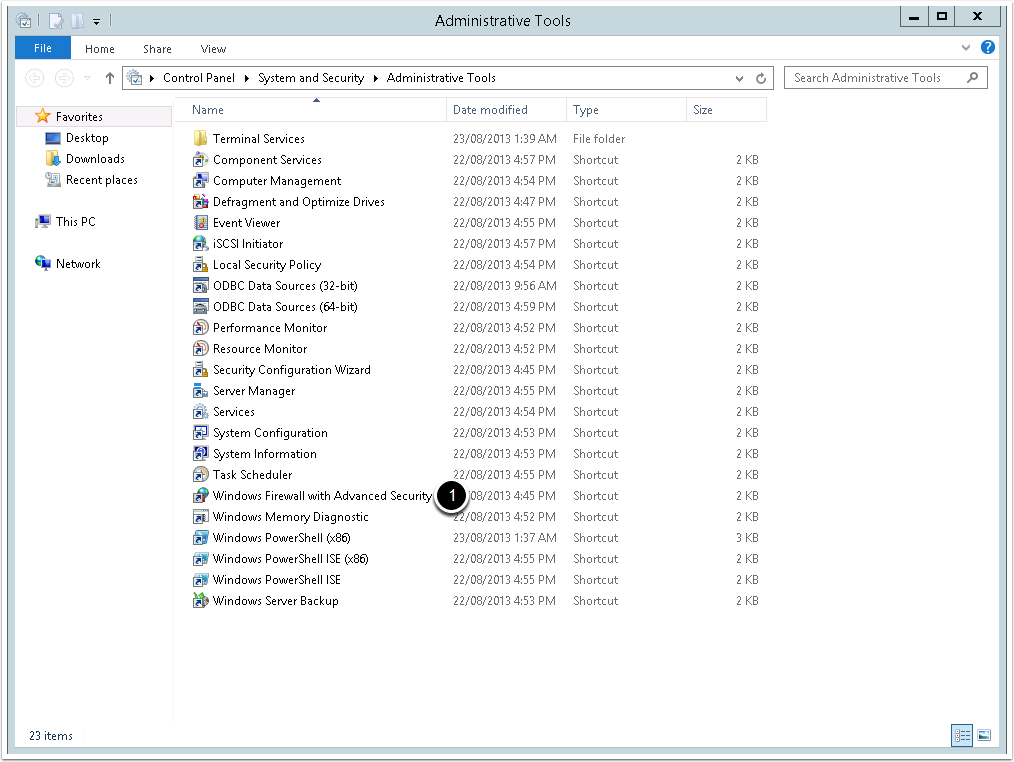
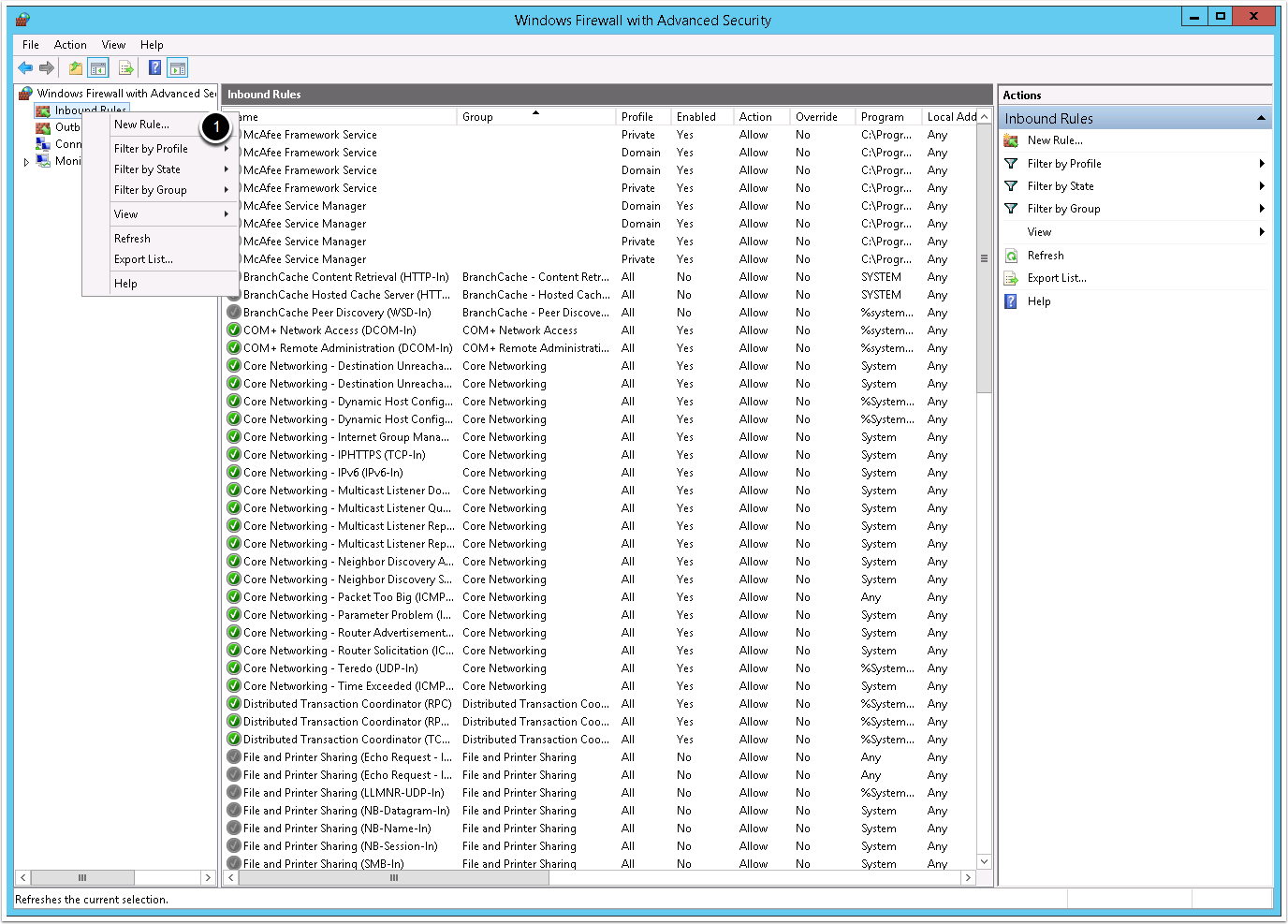
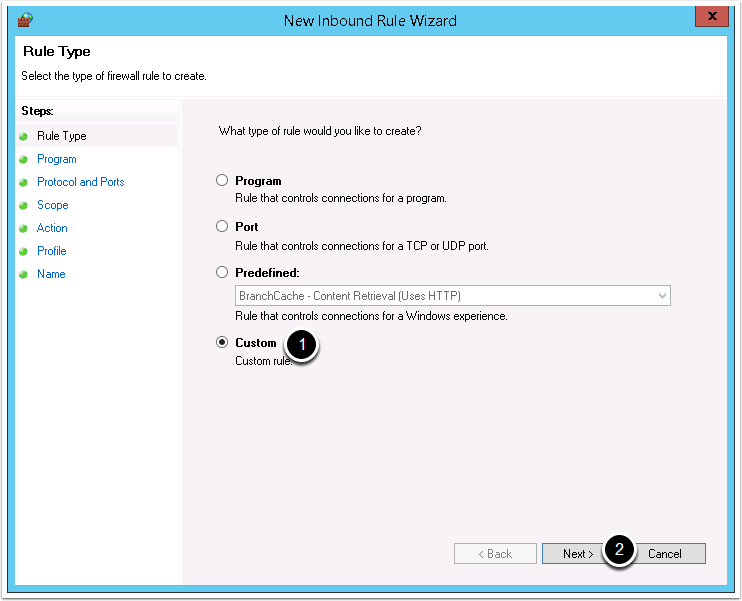
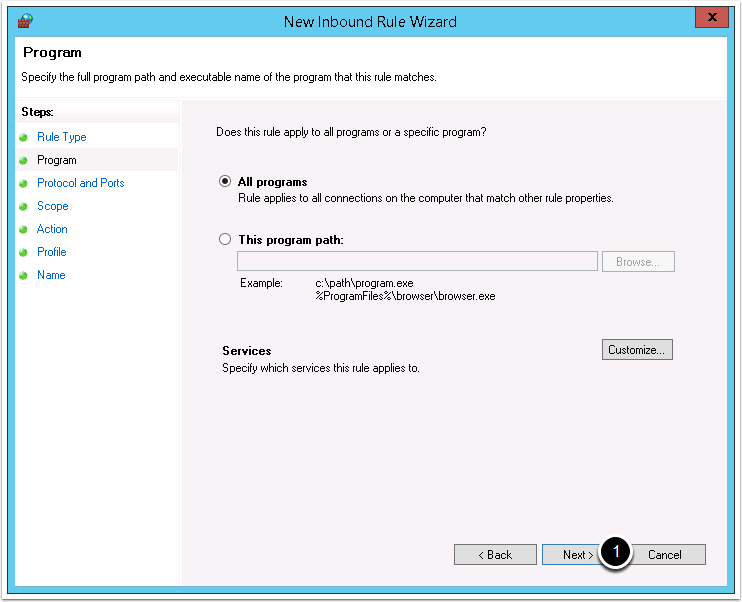
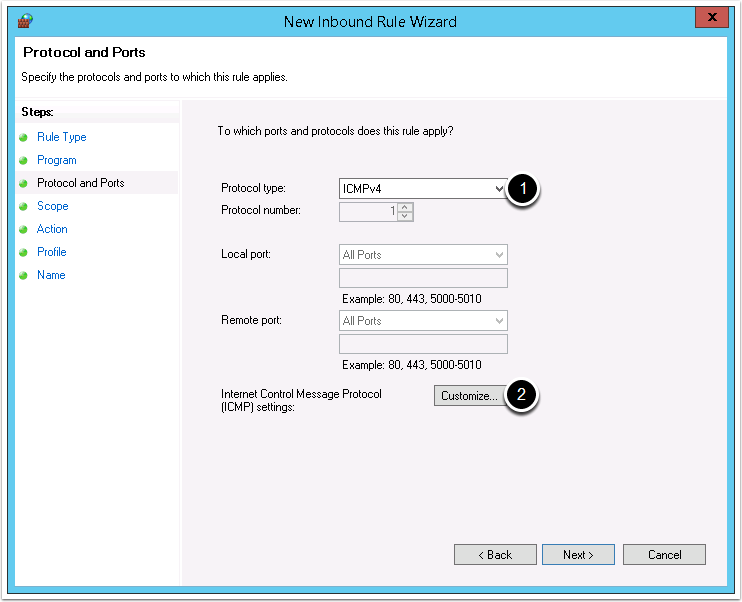
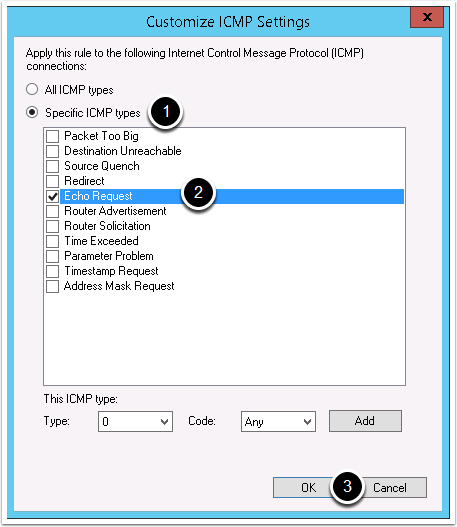
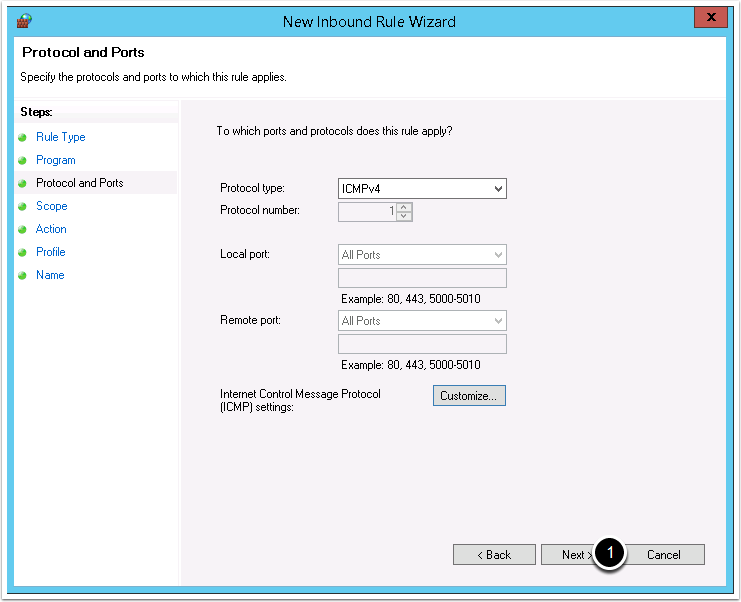
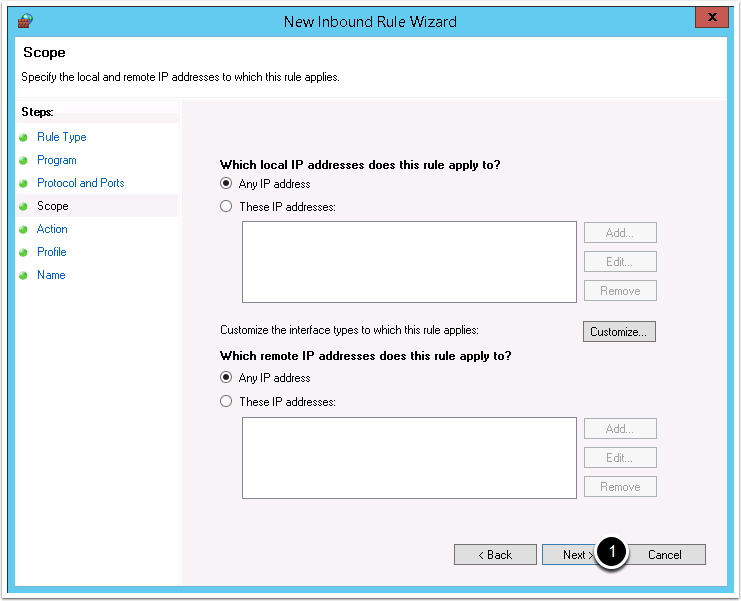
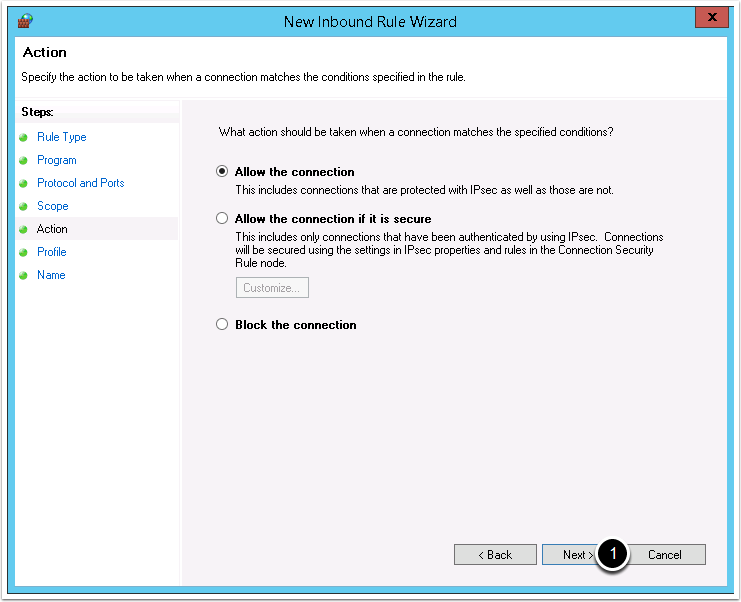
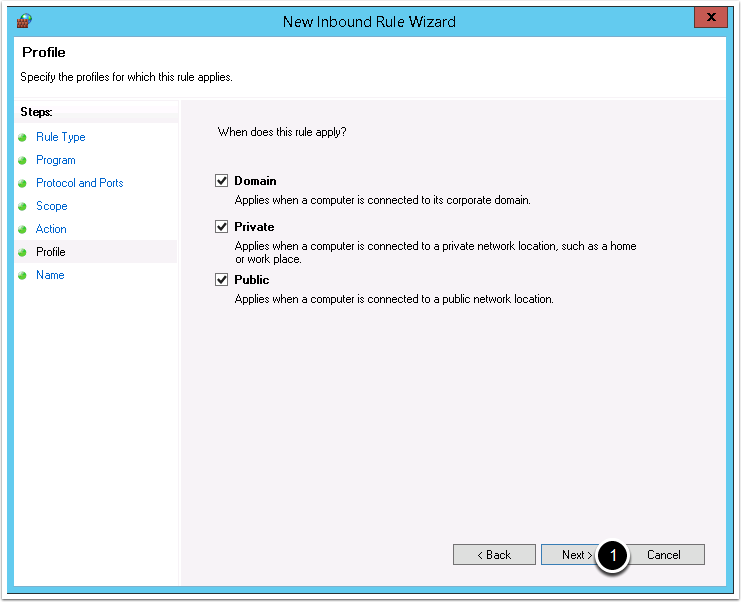
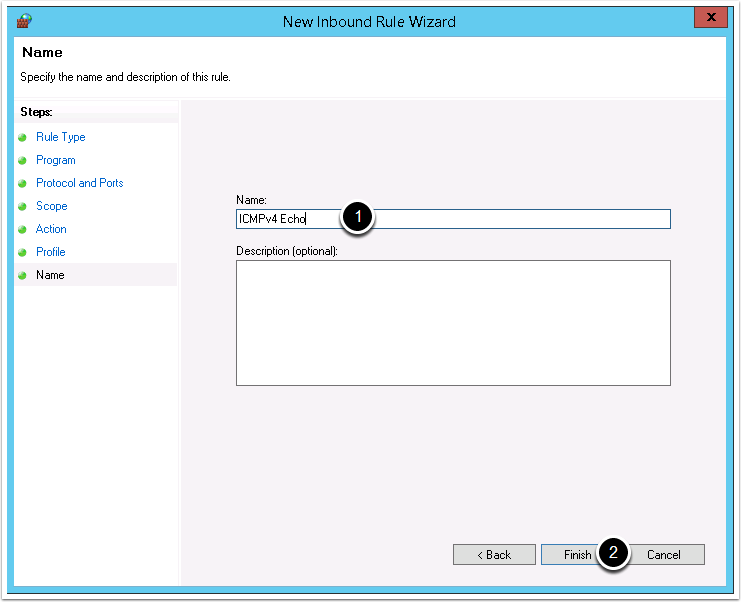
Comments