Troubleshoot Blue Screen of Death (BSOD)
Last week at work I was having such a great time until my Windows machine got a Blue Screen of Death (BSOD). I was trying to figure out what caused it, until one of my colleagues told me about BlueScreenView – an awesome little app that loads the minidump file created by Windows and will pin point exactly what the problem was. It is so awesome, that it can actually re-create the blue screen of death and give you a preview of what it looked like.
This is what BlueScreenView looks like:
How to use BlueScreenView
When you get a Blue Screen of Death, do the following on the machine with the problem (or you can even do it on another machine – provided you can access the faulty machine’s C:\Windows\MiniDump directory):
- If you haven’t already, download and install BlueScreenView (link at bottom of page)
- Launch BlueScreenView
- Once BlueScreenView is loaded, it should auto scan for the minidump file, but if it doesn’t click on Advanced Options and then select
Load from the following MiniDump folder. The open folder dialog box will appear, from here navigate toC:\Windows\MiniDump - The dump files are displayed in the top pane and and in the lower pane it highlights the drivers involved that caused the crash
- Double click on the drivers to display an easy to read table showing the various properties of the error
- If you like, you can right-click on any of the dump files and send them to a HTML report for further investigation later on
- And that is it, you now know exactly what has caused the issue and can go from there
What if there is no MiniDump file?
If you can’t find a MiniDump file in C:\Windows\MiniDump after a Blue Screen of Death has occurred, then it means minidumps after BSODs are not enabled. To enabled them do the following (instructions below are based on Windows 7 machines, it would be similar for other versions of Windows):
- From the Start Menu click Run (if there isn’t a run option then press
Win + Rkeys on your keyboard) - In the dialog box that appears, type
SystemPropertiesAdvanced.exeand then press Enter - From the window that appears, click the Advanced tab and then click on the Settings button under Startup and Recovery
- Check both the Write an event to the system log and Automatically restart boxes
- Select Small memory dump (# KB) from the Write debugging information drop down menu
- Ensure the Small Dump directory has the location of
%SystemRoot%\MiniDump - Click OK to save changes
- From now on when your machine Blue Screens, you will get a MiniDump file in
C:\Windows\MiniDumpand you will be able to inspect it with BlueScreenView
Download Location
You can download BlueScreenView from here.
More Info
If you want more info, then check out this article on How-To-Geek – Help Troubleshoot the Blue Screen of Death with BlueScreenView
Also, if you have any questions or have more info, then let me know in the comments below.
Thanks guys!
Luca
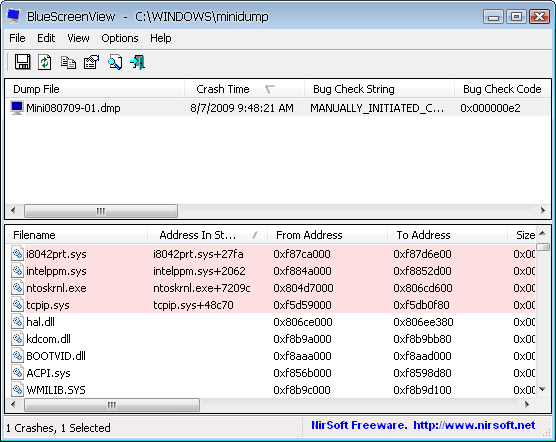
Comments